Begin your journey to order ZimVie customized solution
All ZimVie orders are conveniently placed through an "Order over the Web" (OOTW) workflow:
No need to install or upgrade software
Access your case data at any time after you have submitted your case
No investment costs are necessary for submitting a case
Now, how can you get started?
Login & Registration
Login if you already have an account or register as an existing or as a new ZimVie Customer

-
Enter the email and password you previously created while registering to the portal
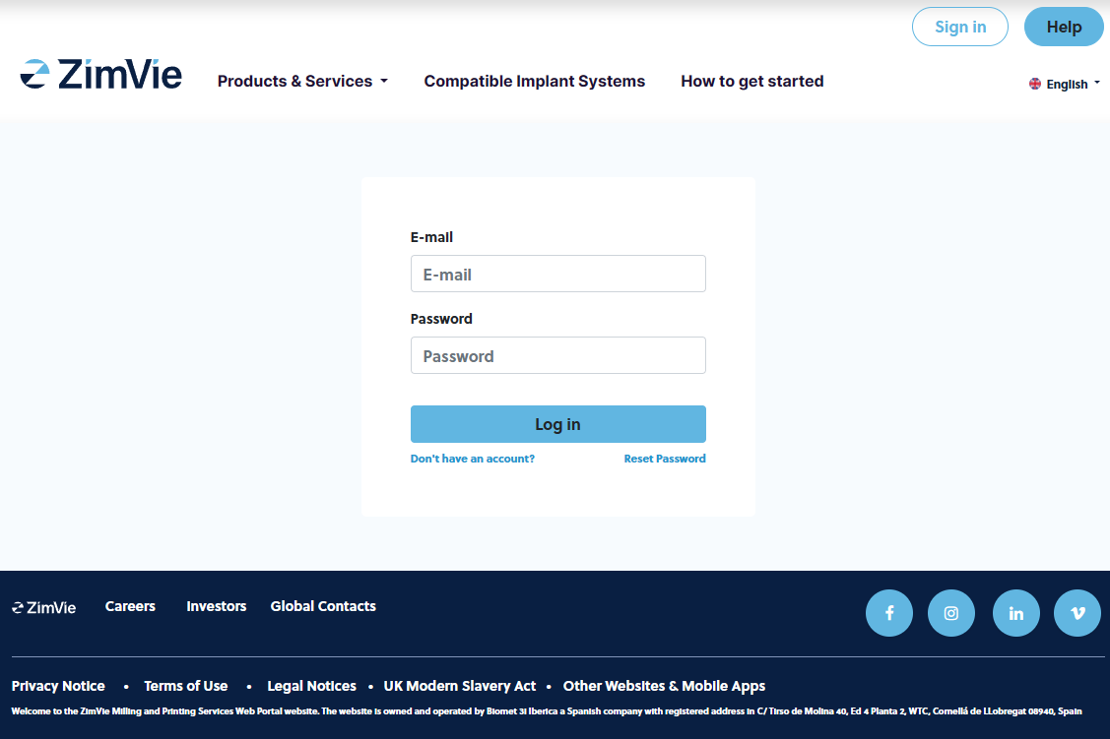
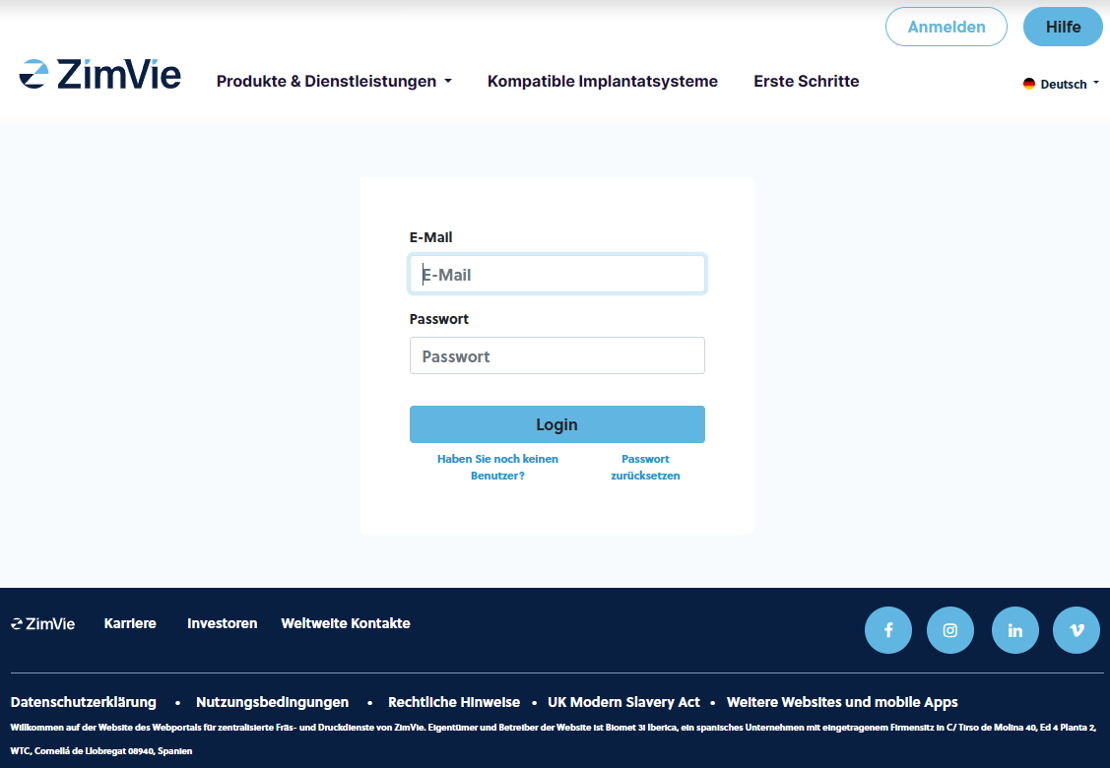
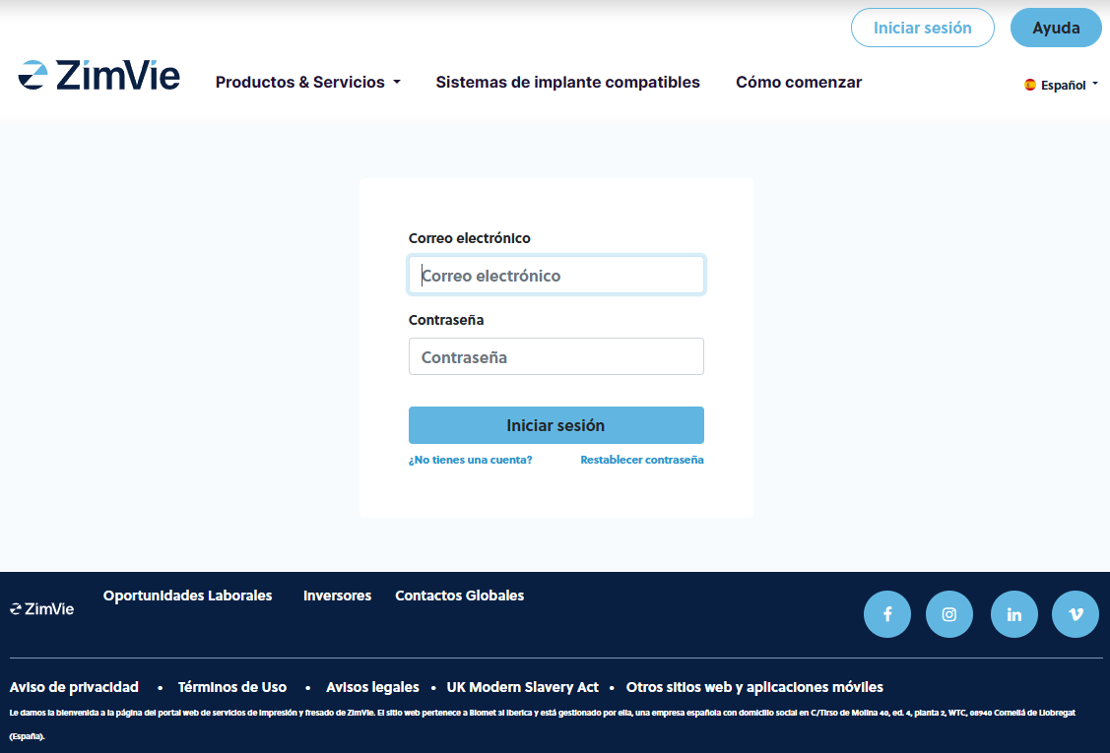
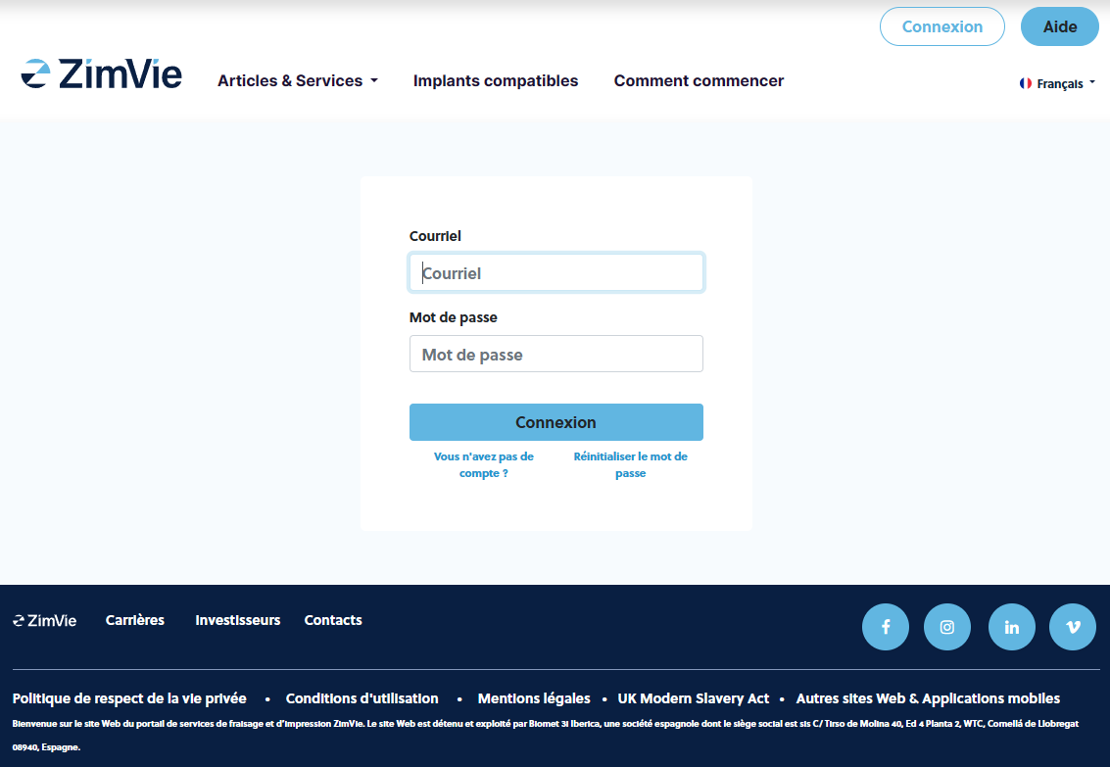
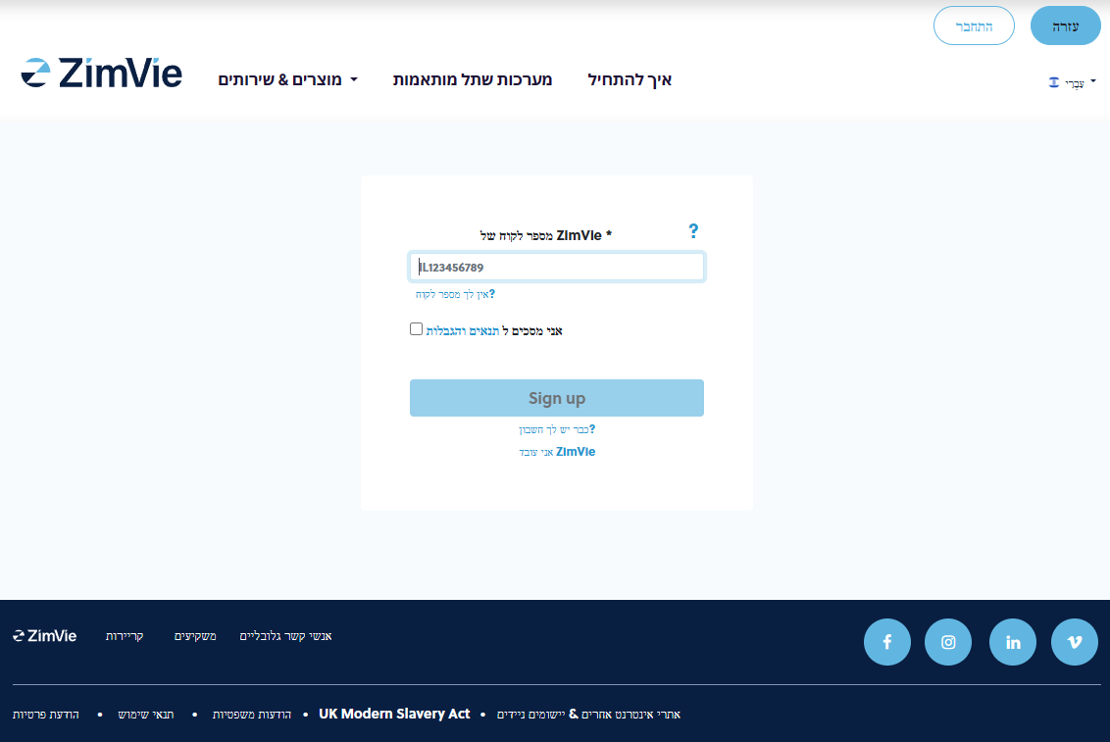
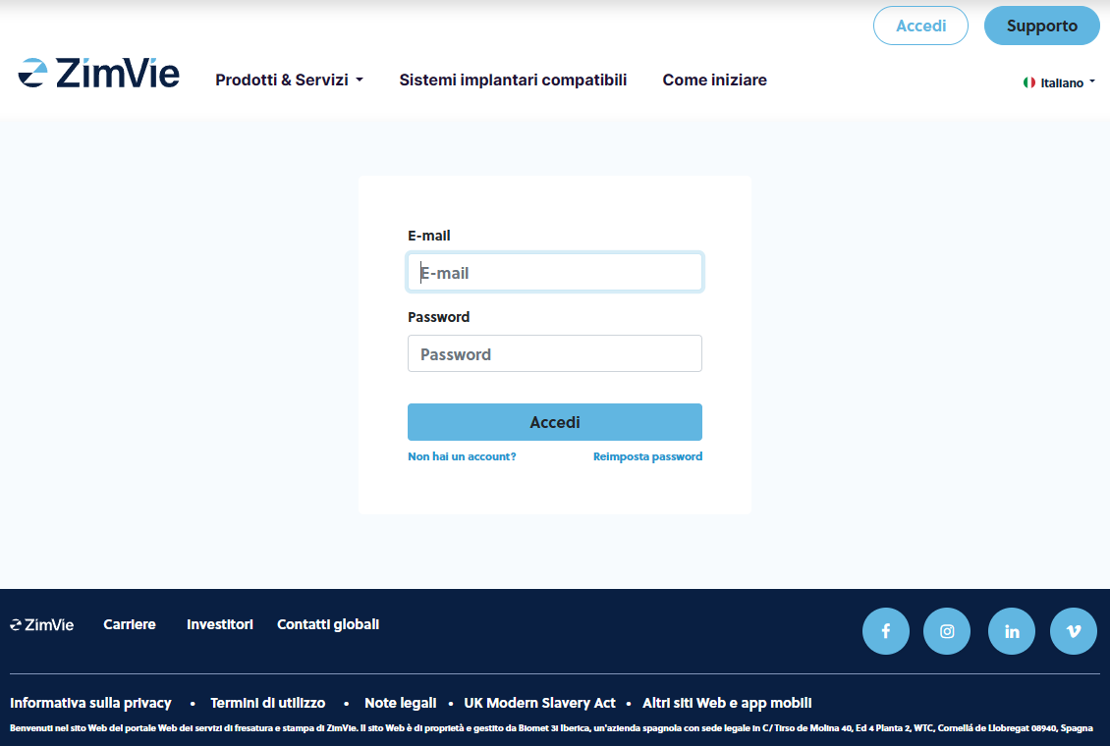
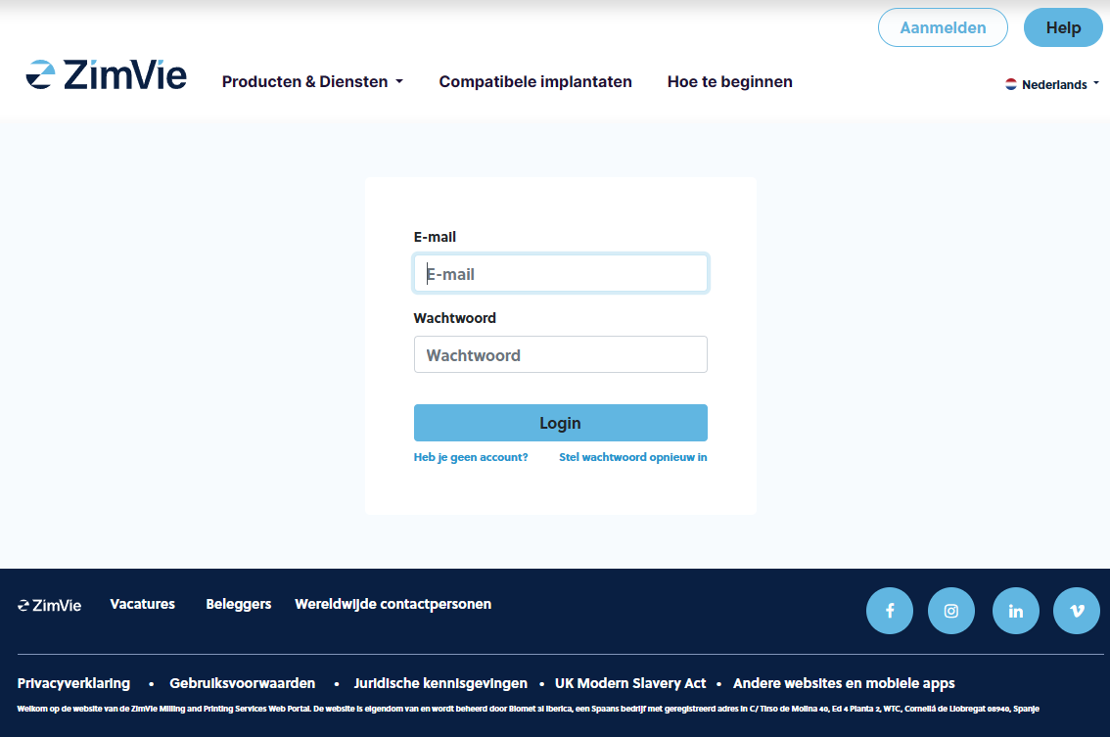
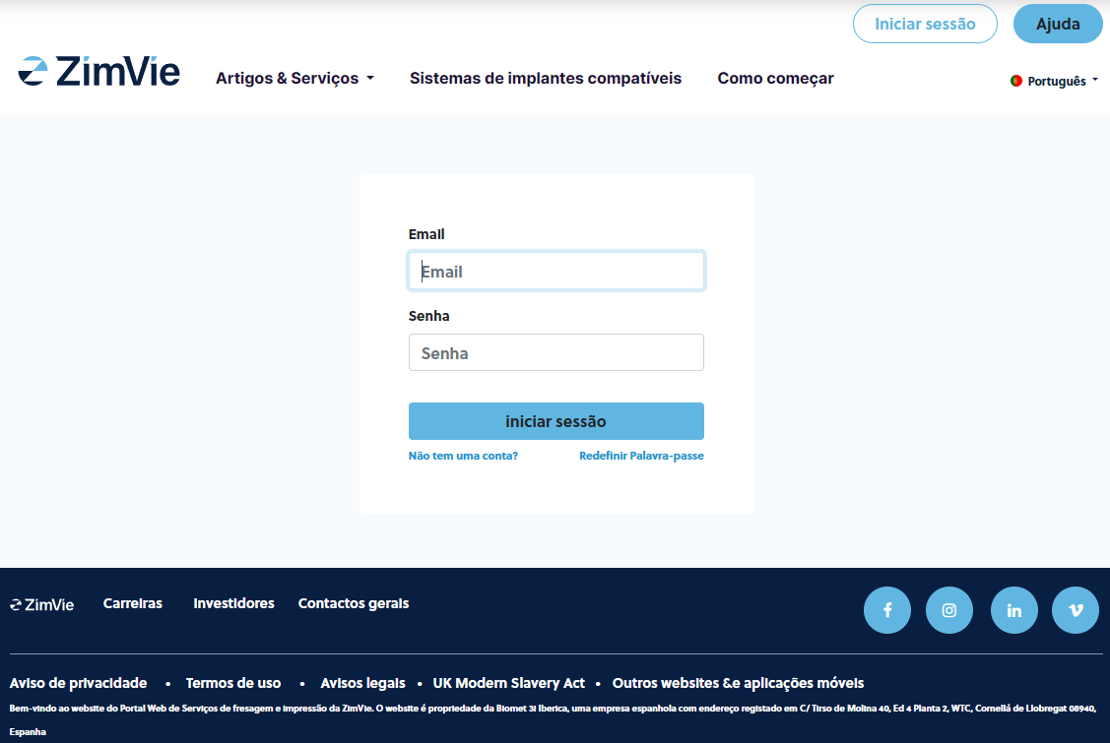
Can't remember your password? No problem!
You can always click on "Reset password" and you will receive an e-mail with credentials in order to create a new password.

- Create a new portal account by adding your ZimVie Customer Number
- You will need to accept our Terms & Conditions of Sales, which you can read by clicking on them
- After clicking on Sign Up you will receive an email to your companies email address, which contains a link
- Opening this link will bring you to a new form where you can provide your credentials for your account
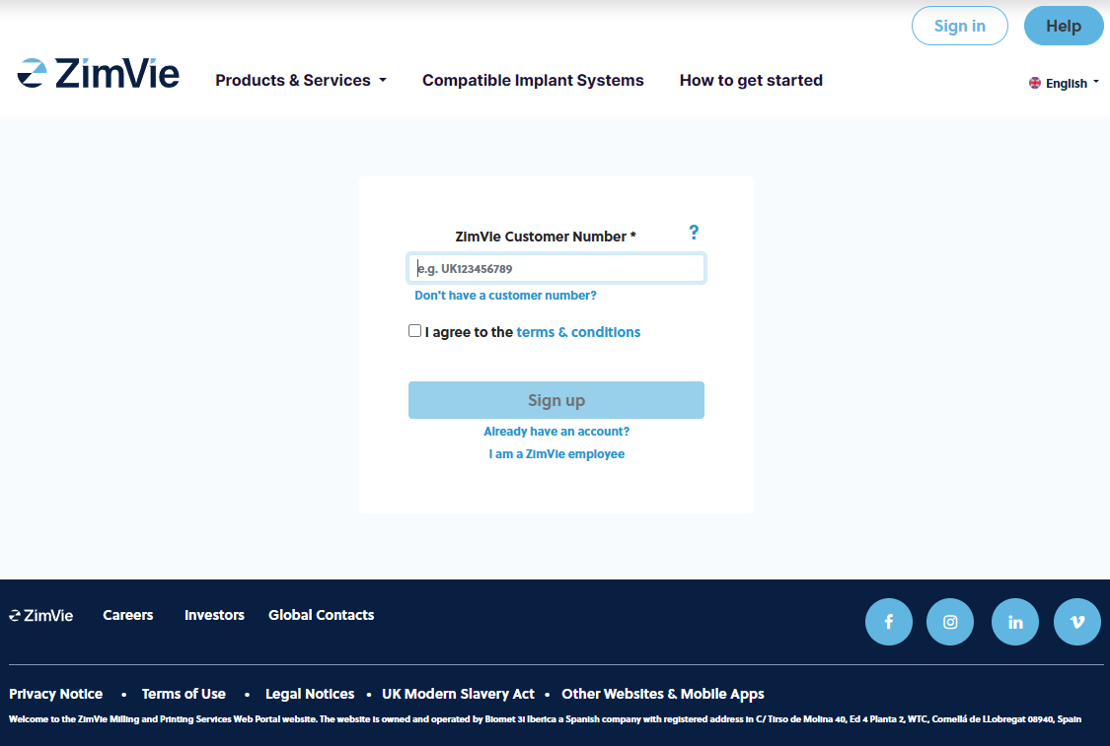
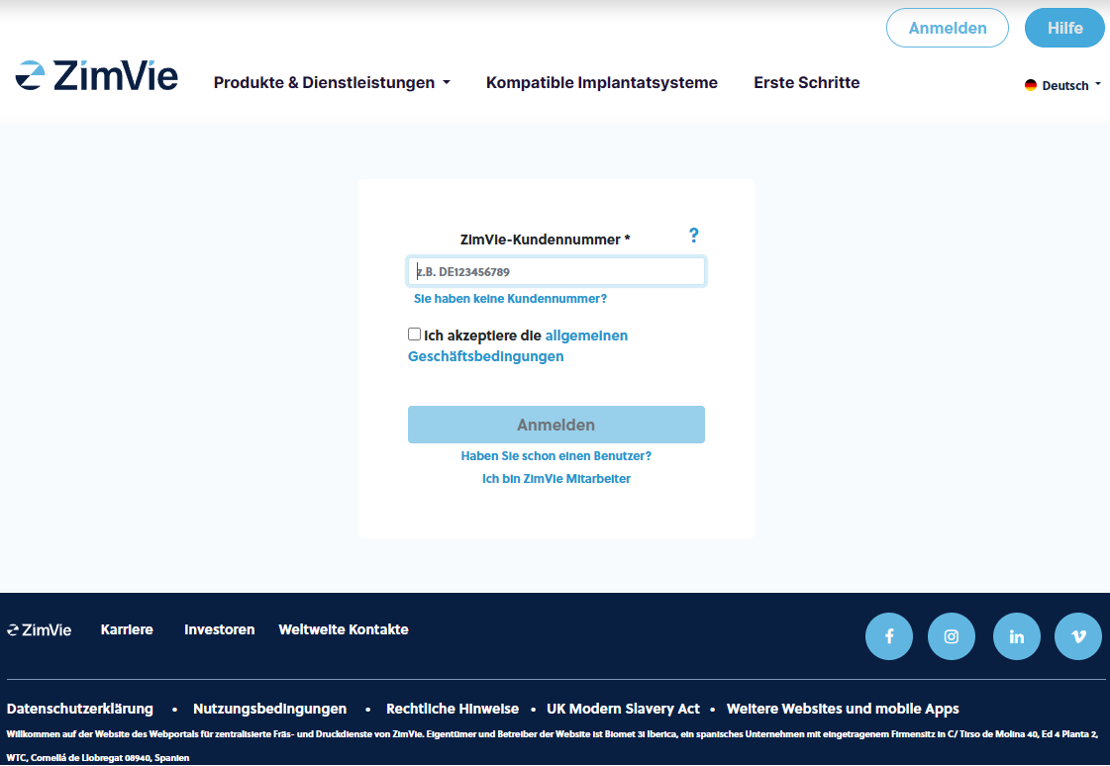
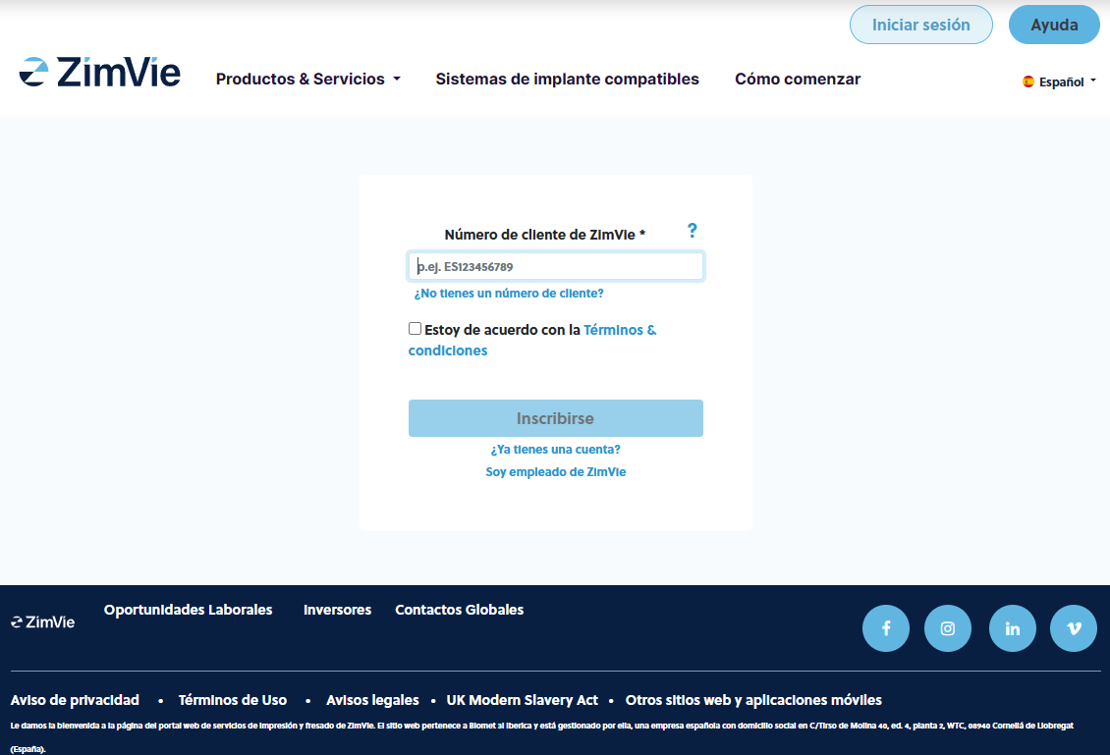
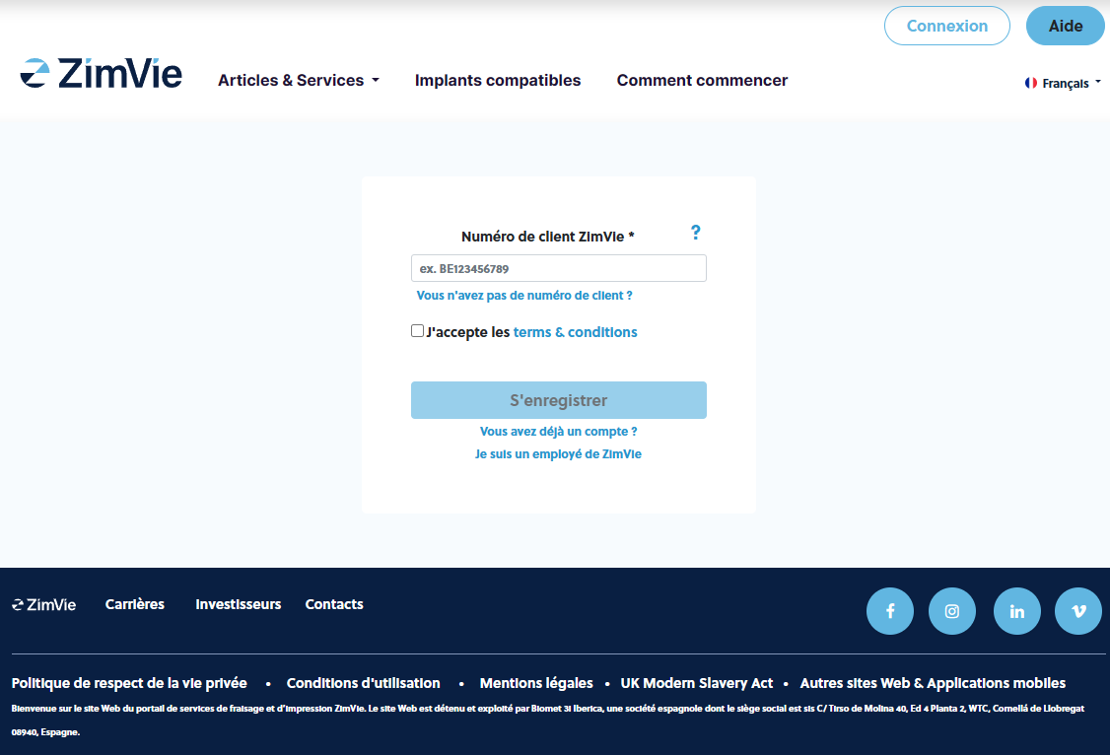
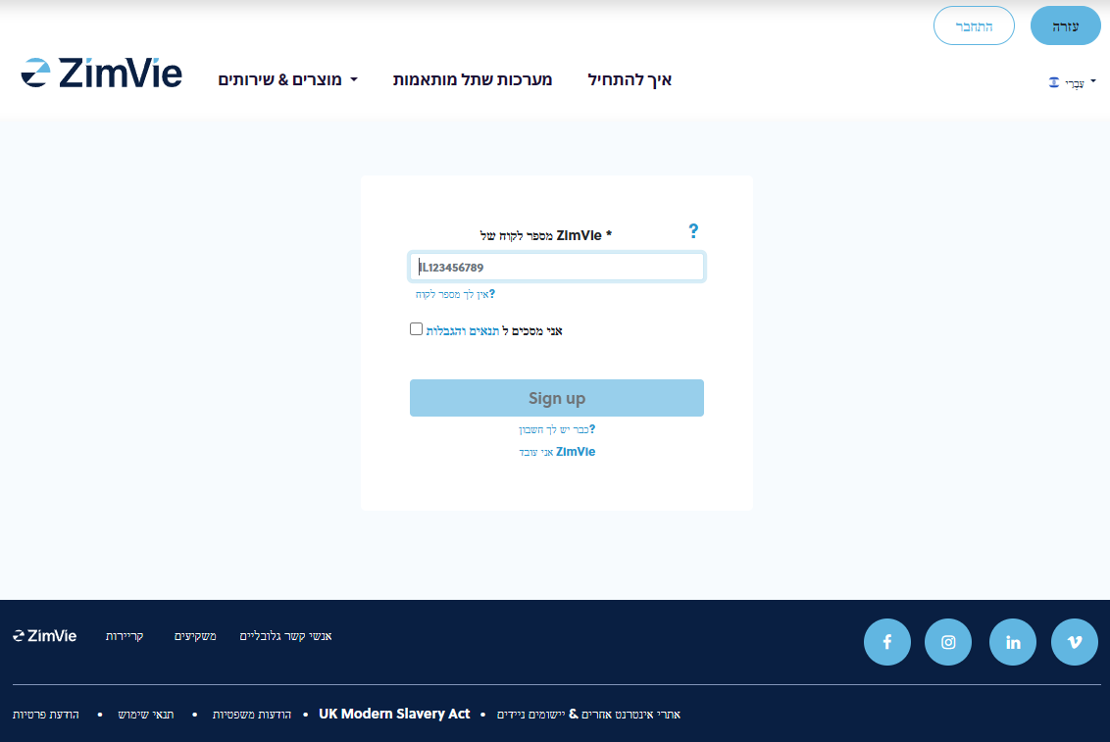
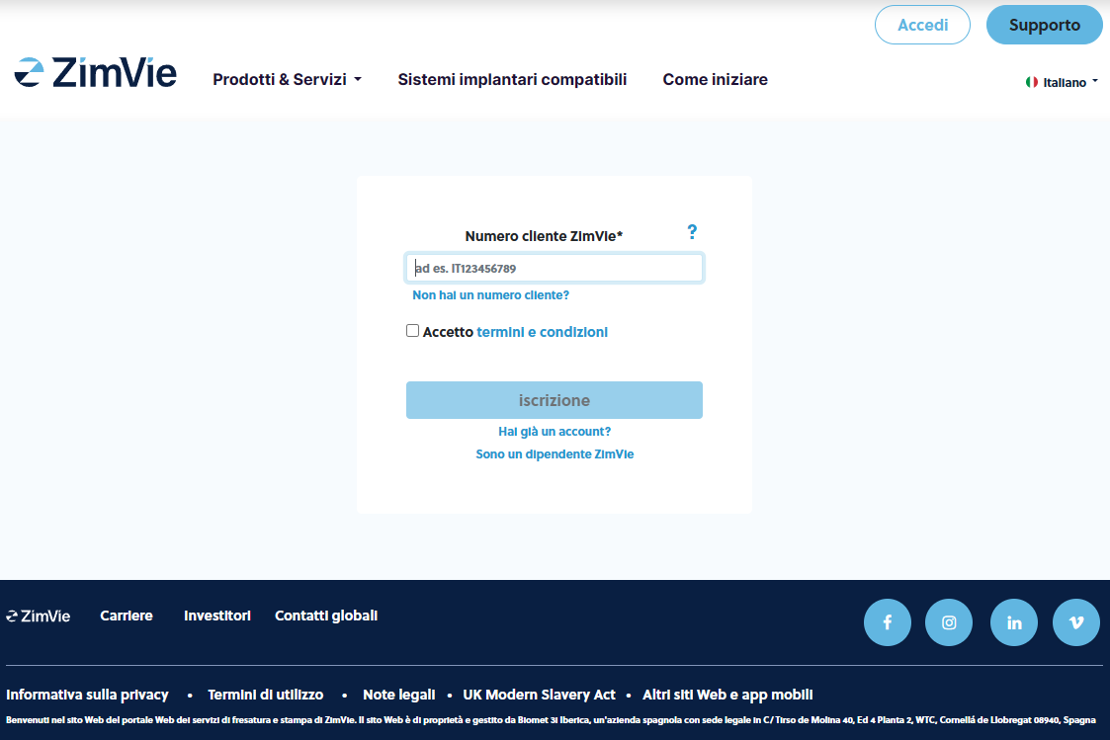
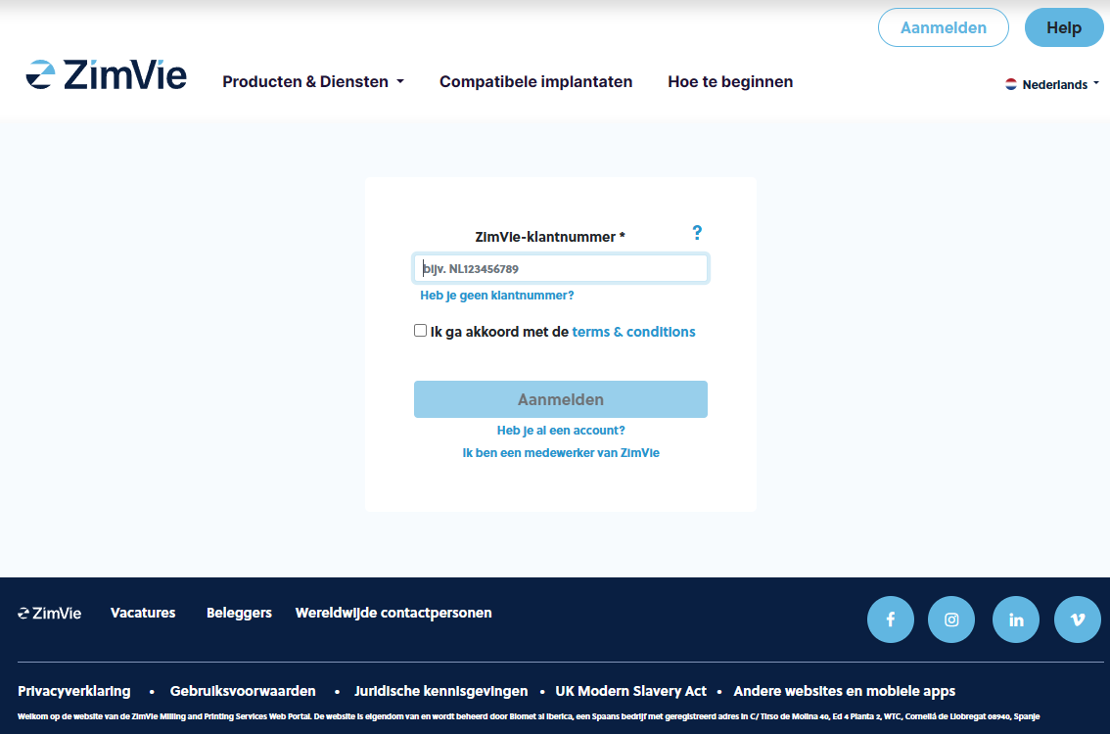
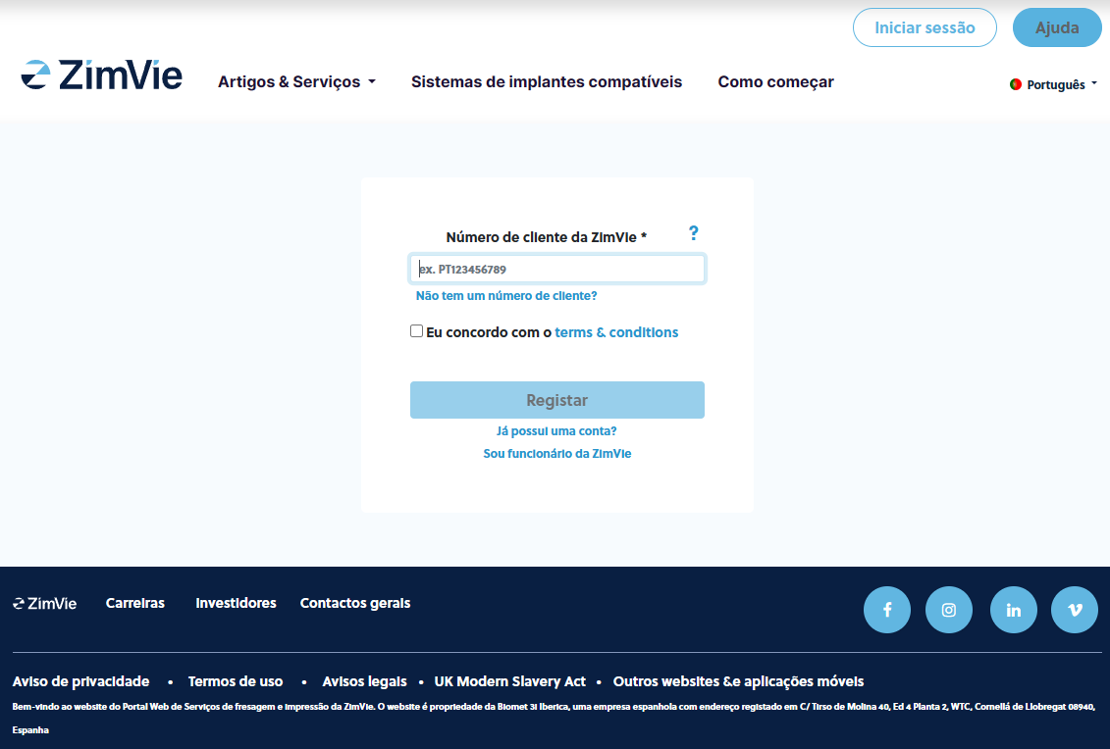
Where can you find your ZimVie Customer number?
On any invoice you have received from ZimVie, on the upper right corner.
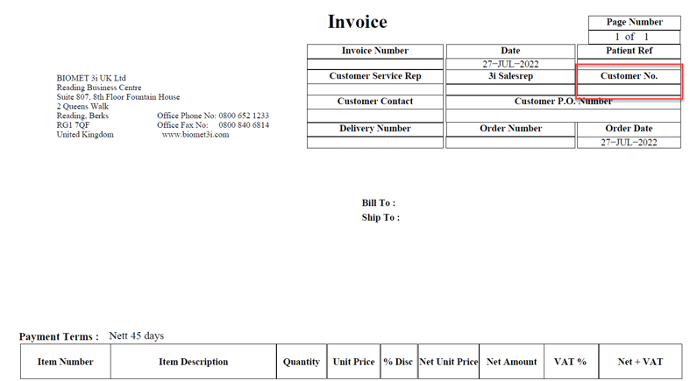

- To become a ZimVie customer you have to provide your information: Name, Email, create a password, and company information (i.e. Company name, company e-mail, phone, identification number, and address)
- You will also need to accept our Data Privacy agreement, which you can read by clicking on them
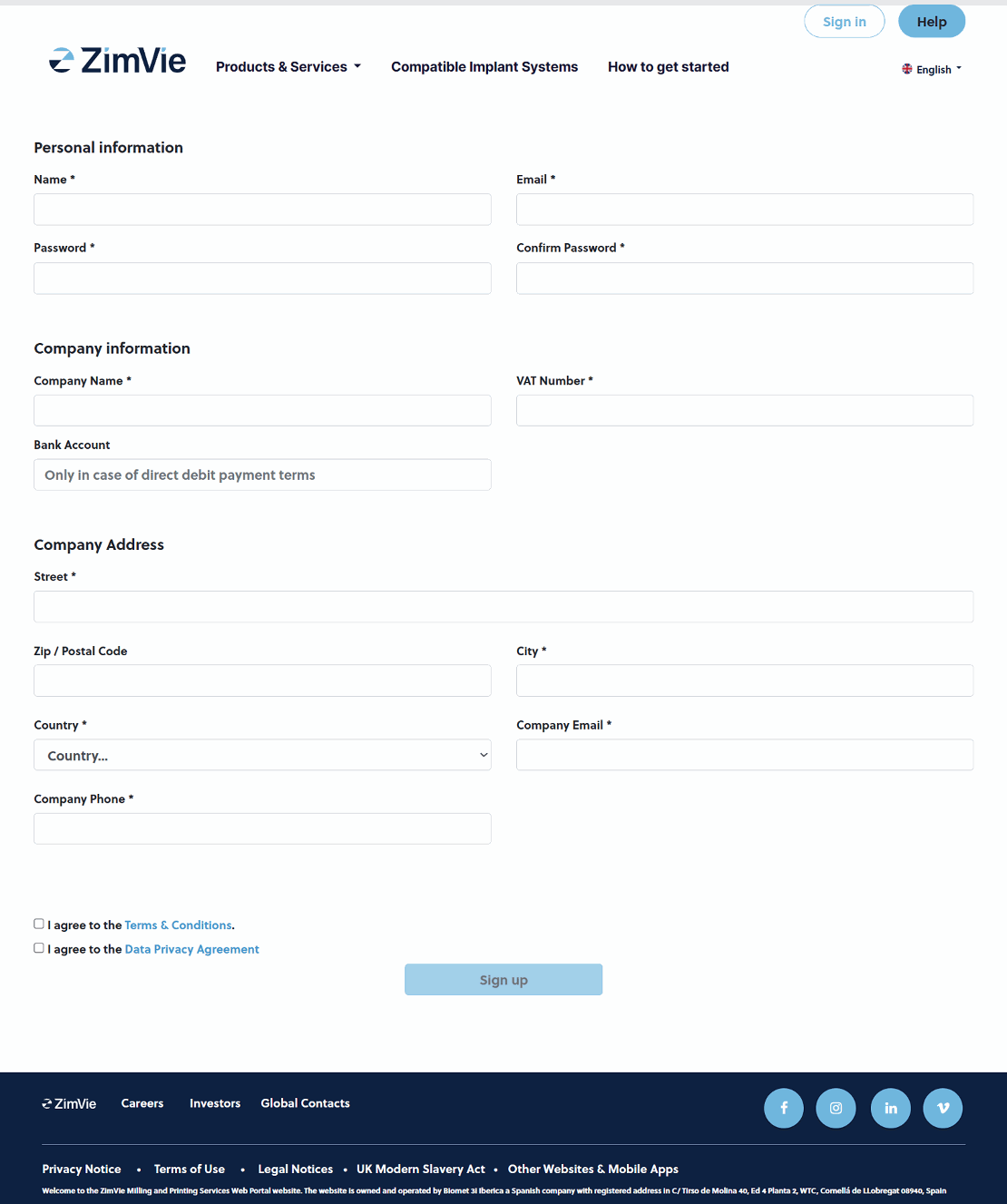
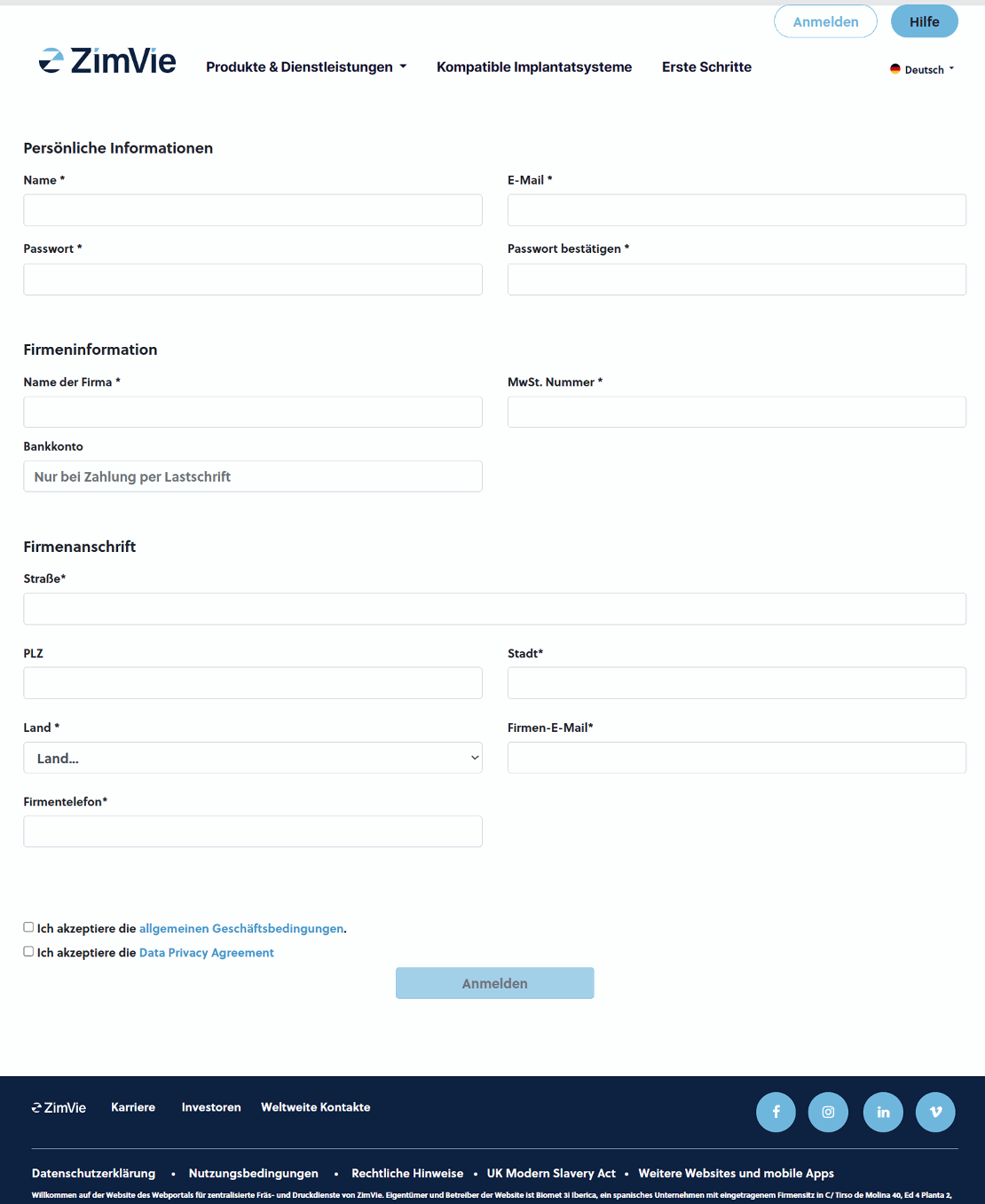
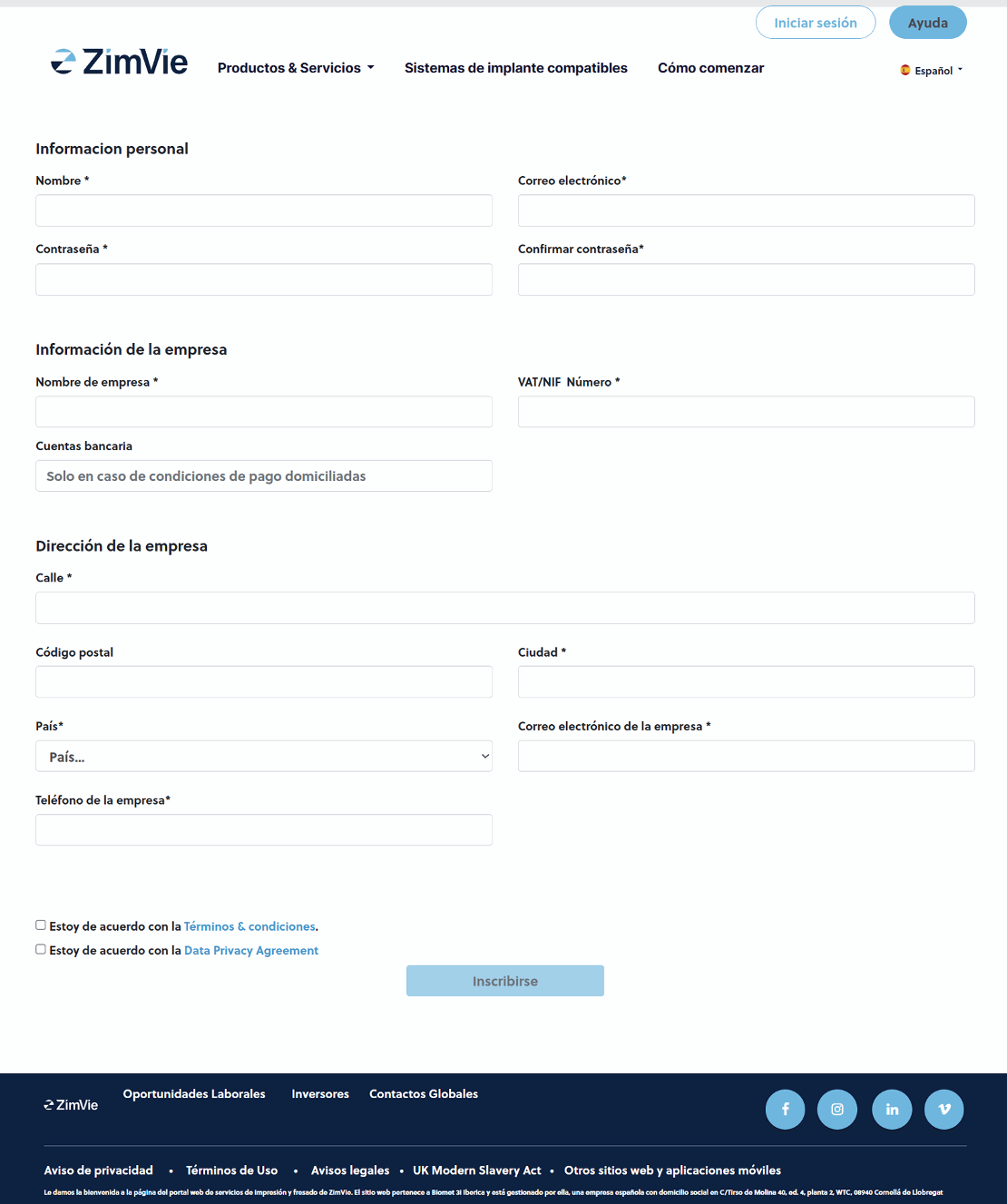
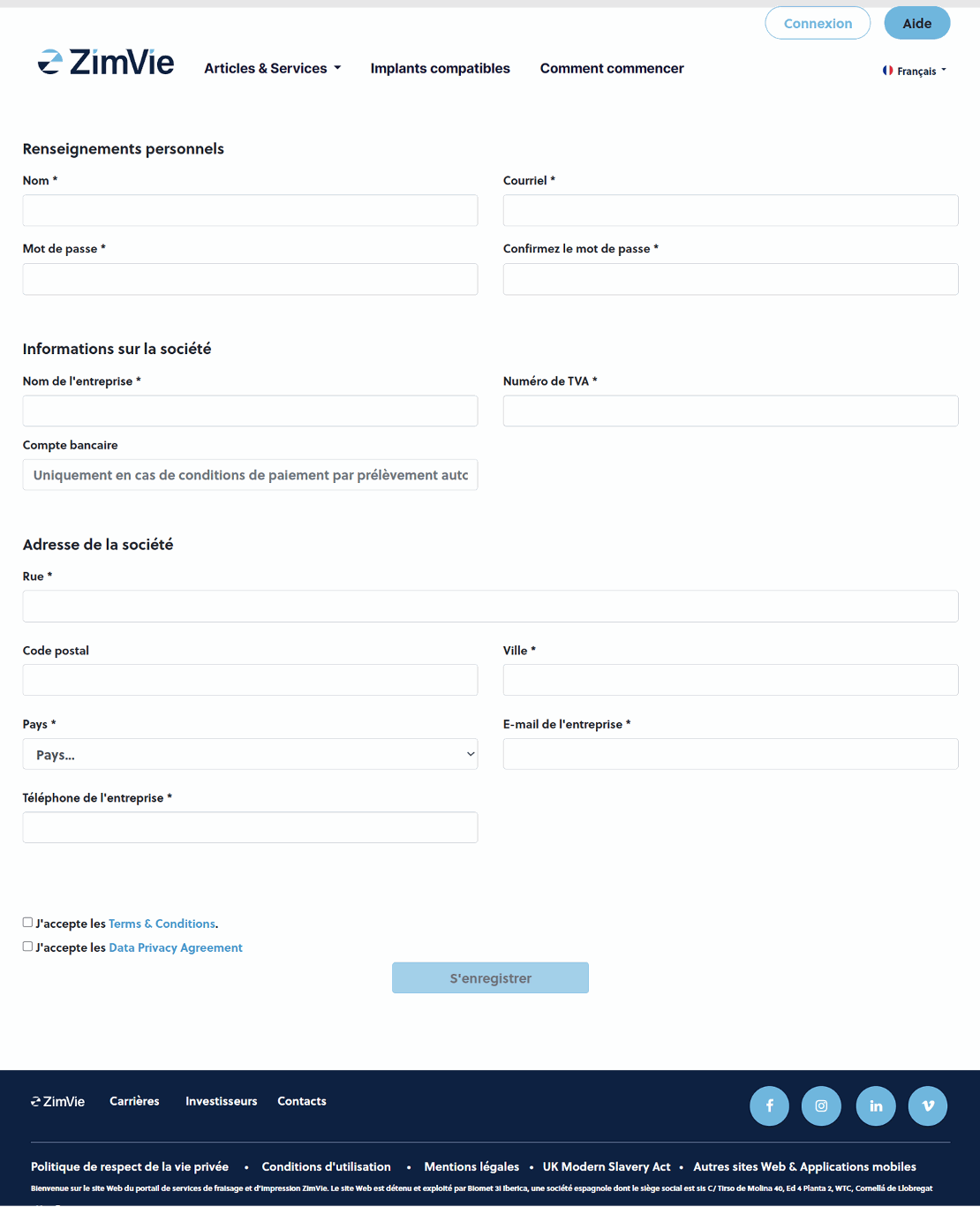
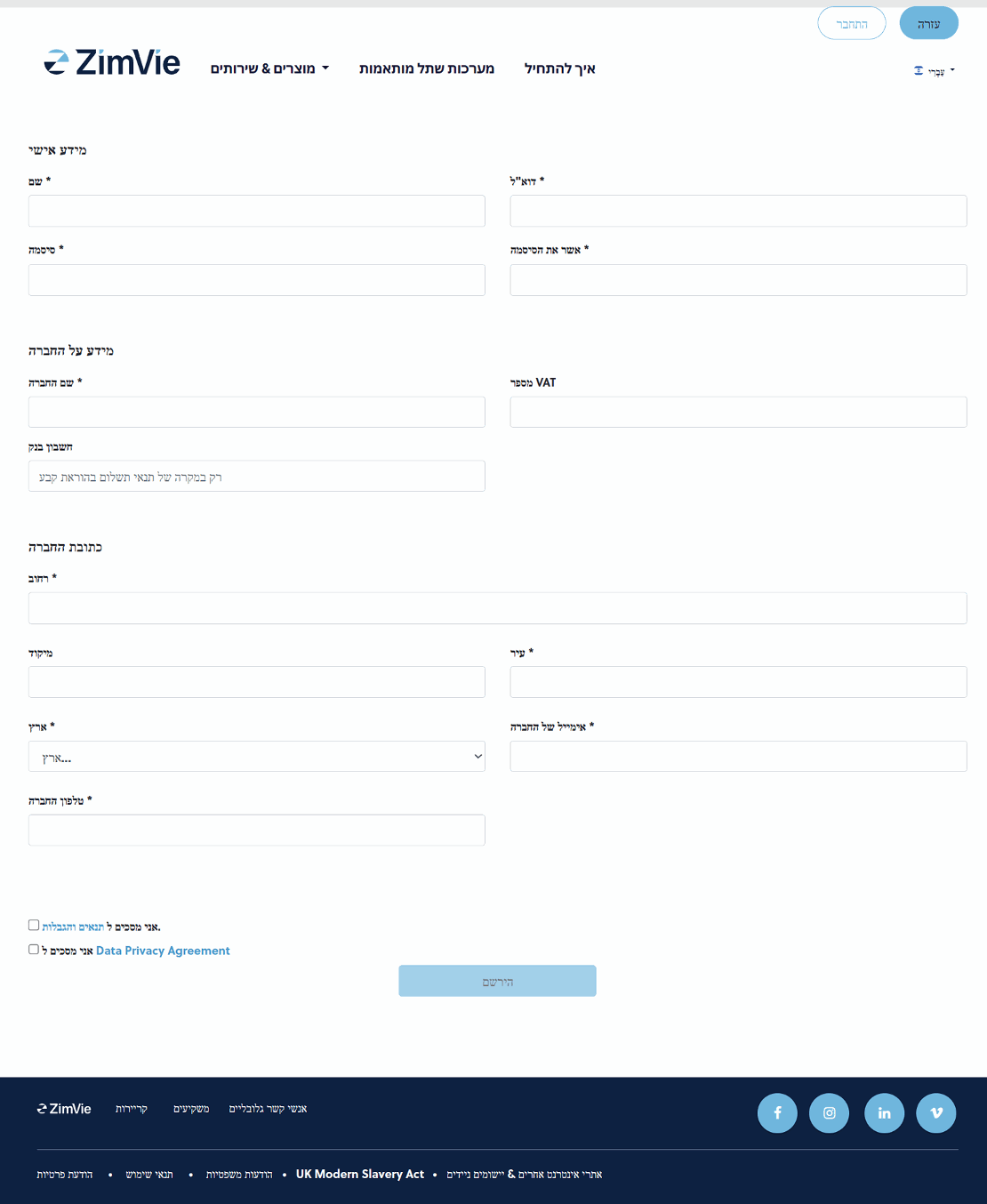
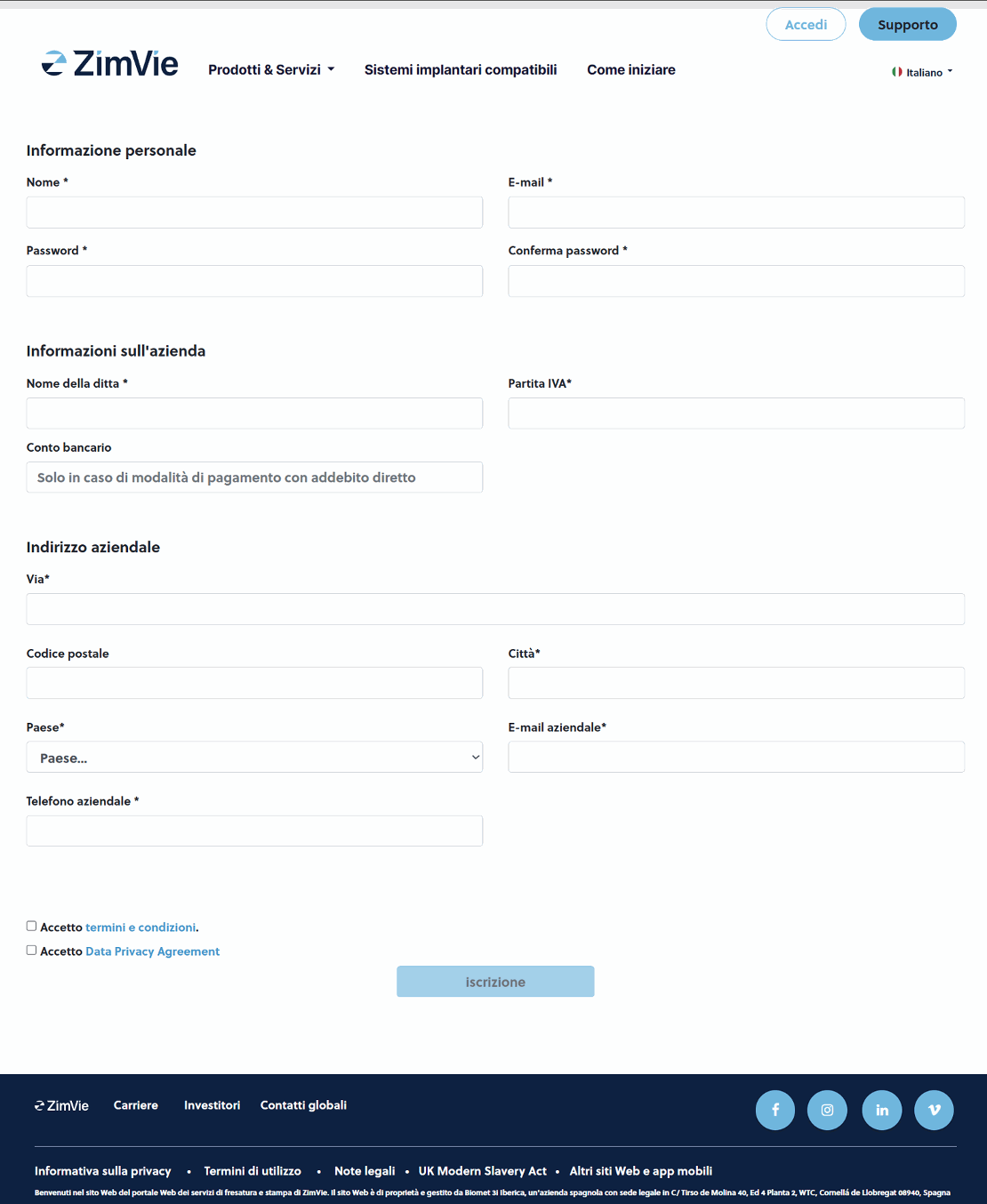
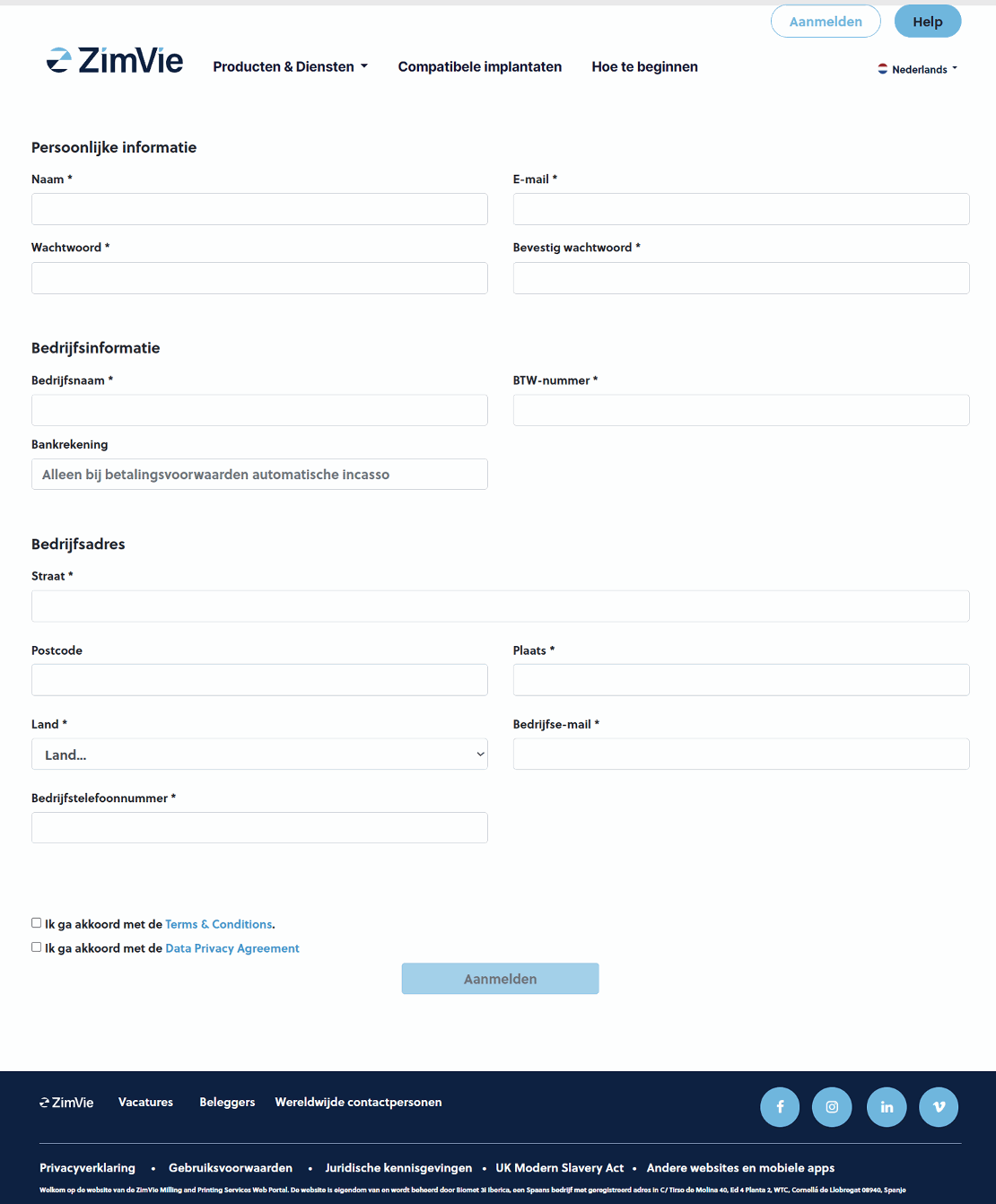
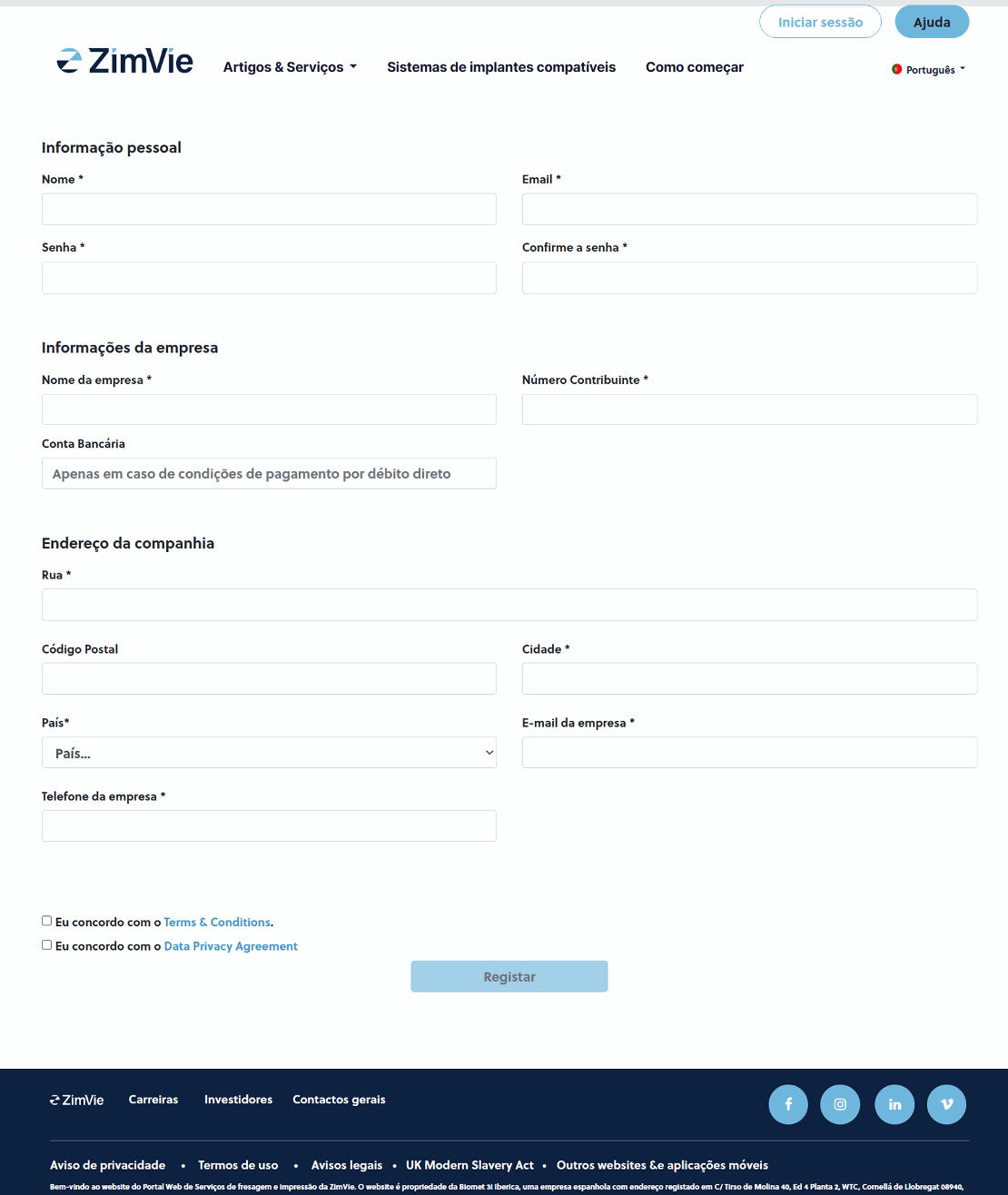
This process can take some days, but as soon as the onboarding into our database is ready you will receive an email and you can immediately begin using our services!
Account
Setup your account

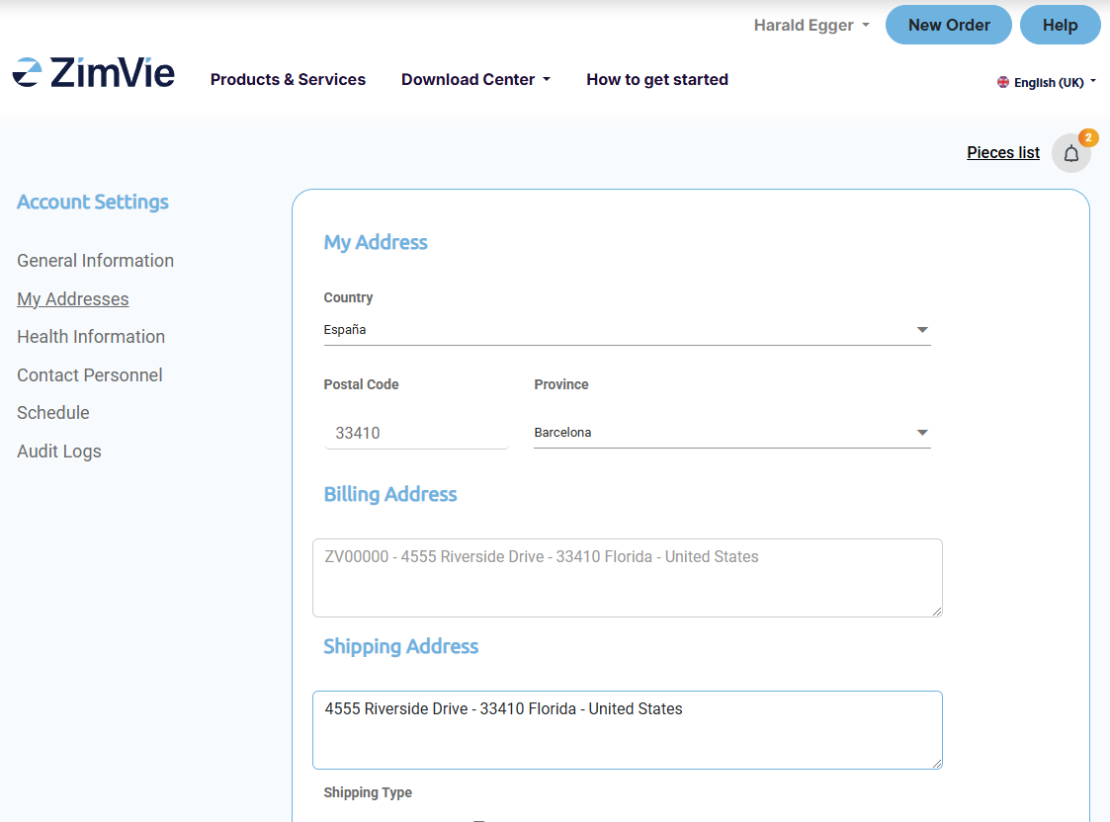

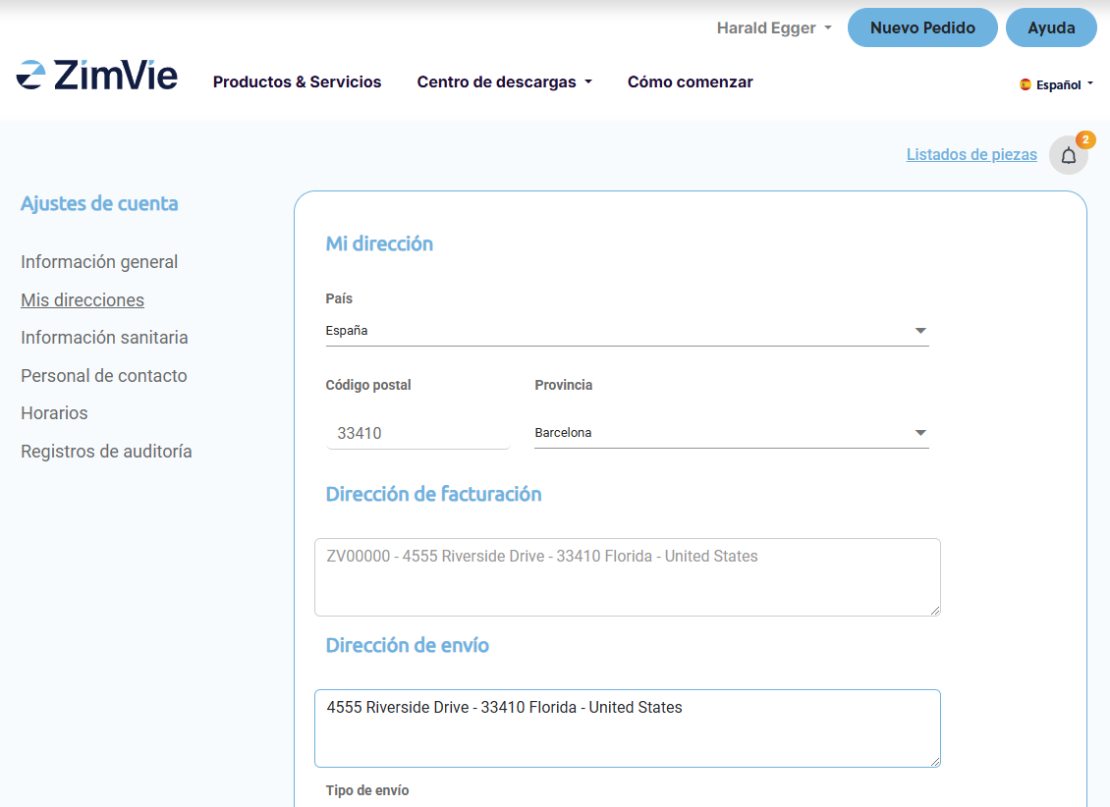


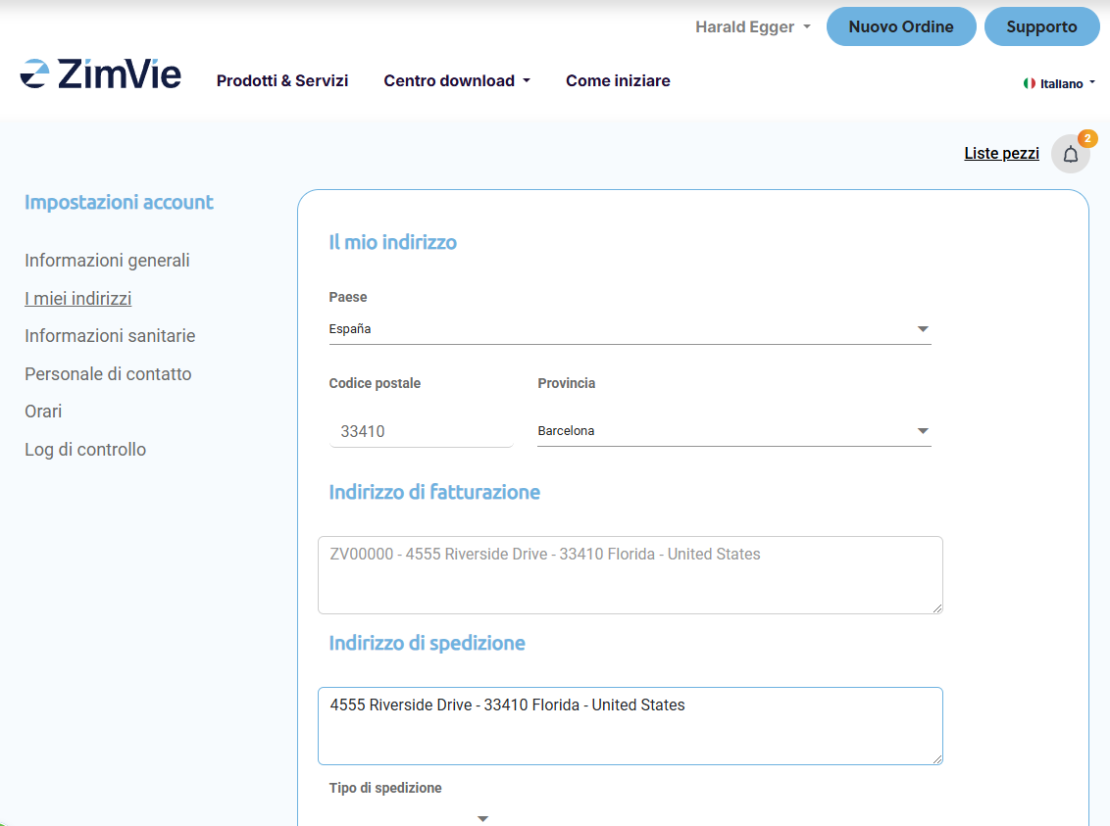
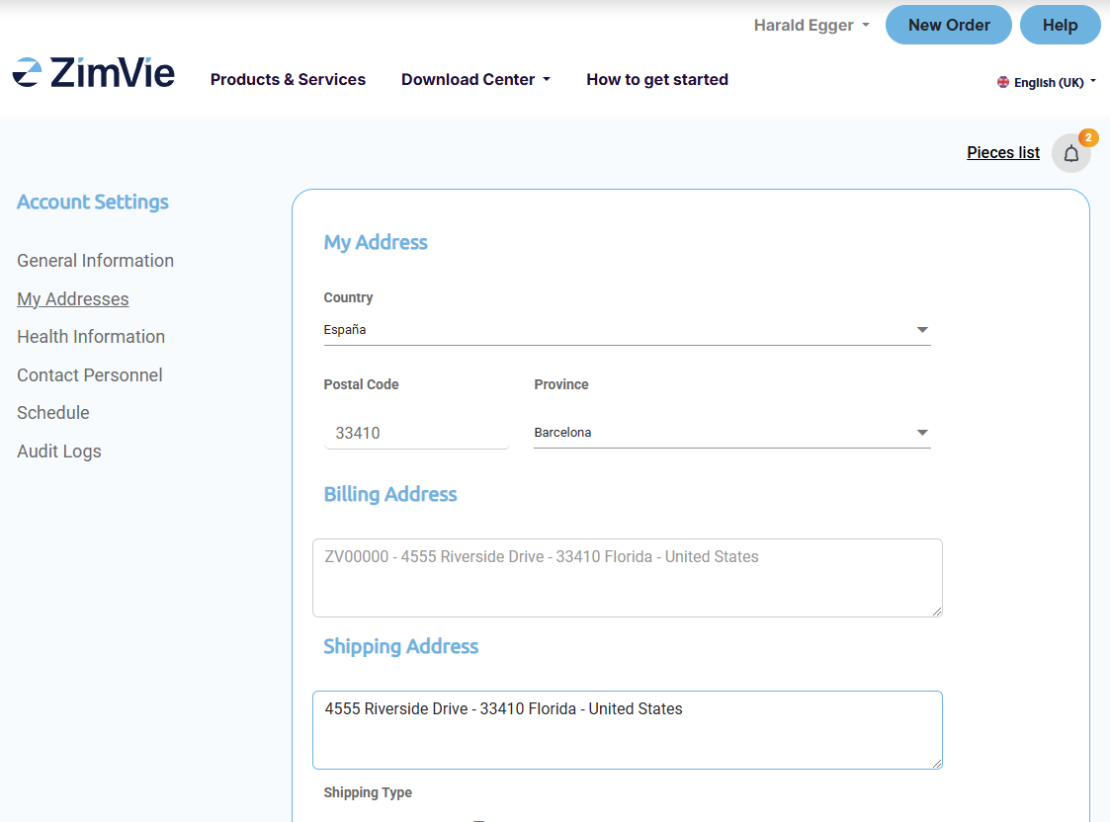
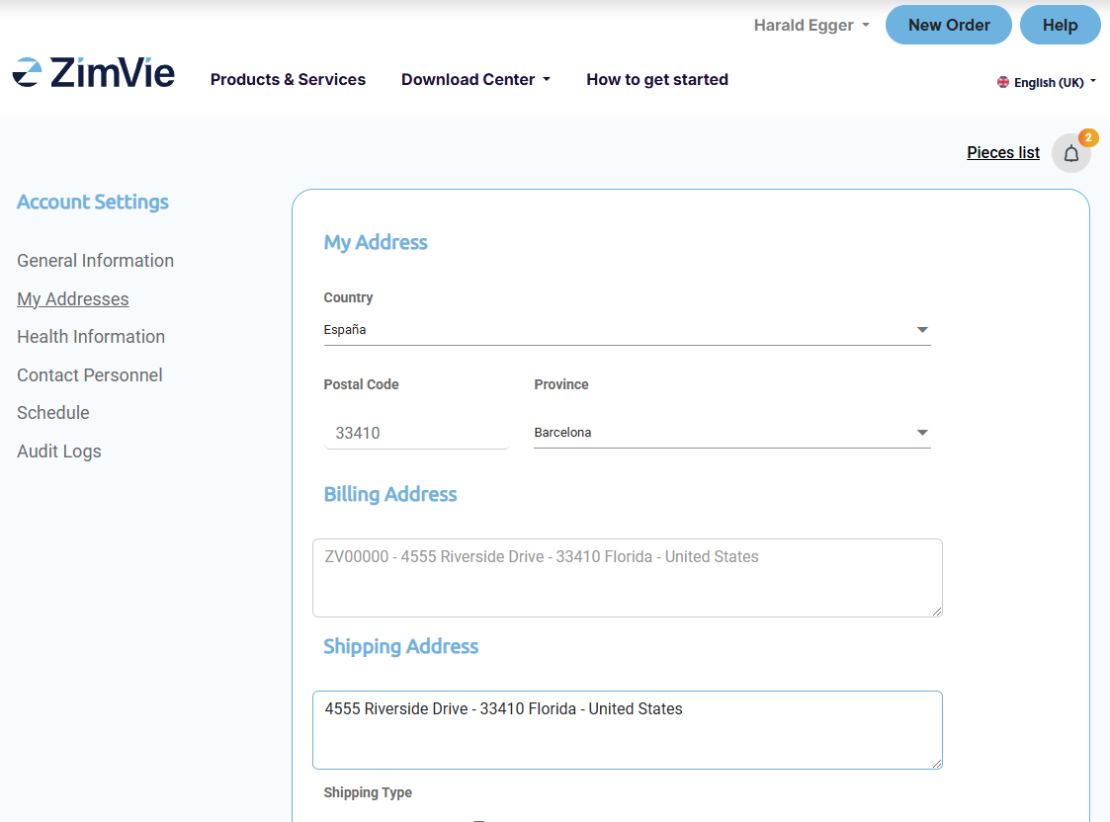
Track your orders
Click on the “New Order” button to get to your order page

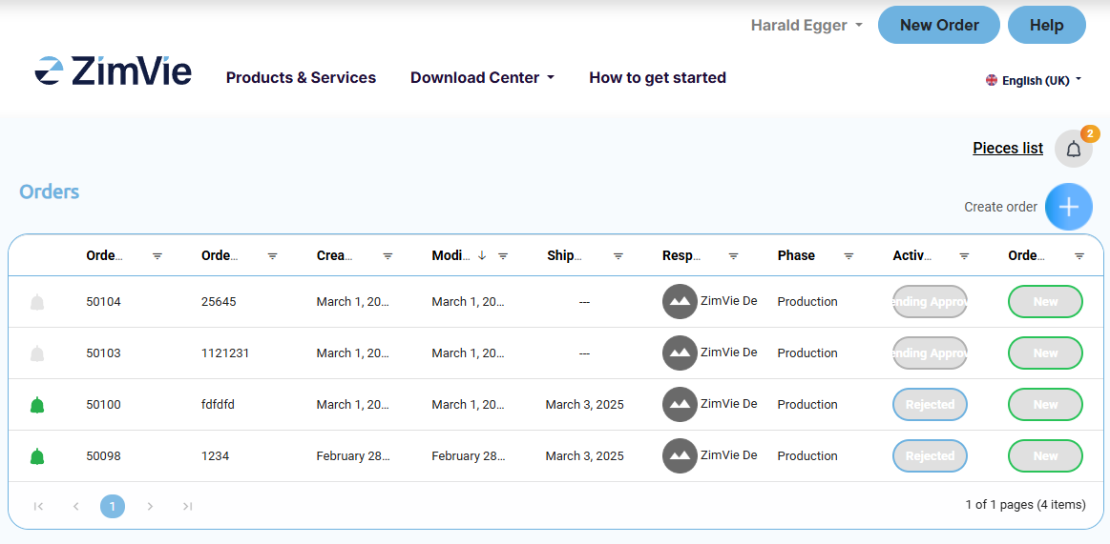
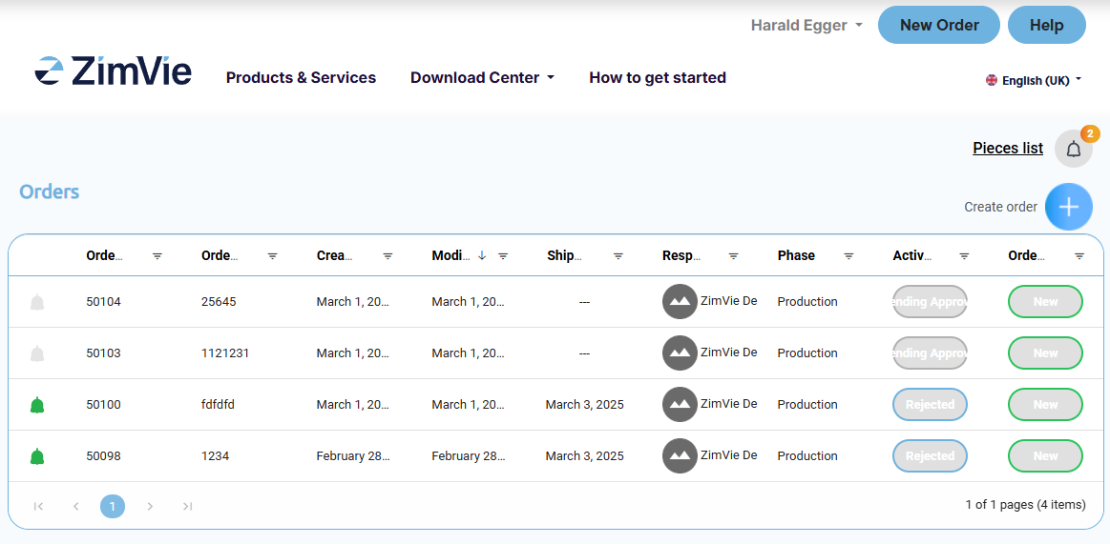
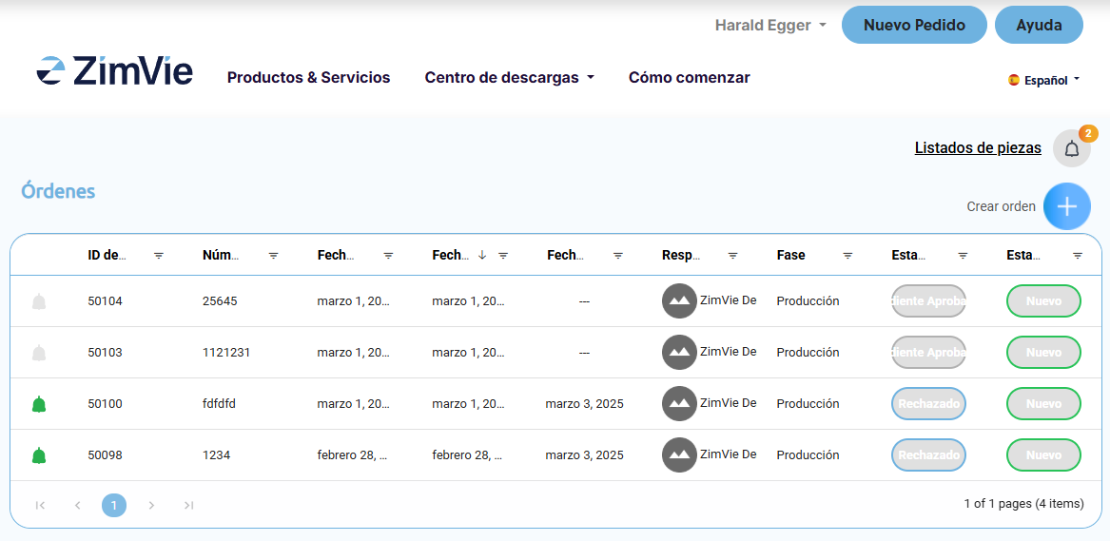
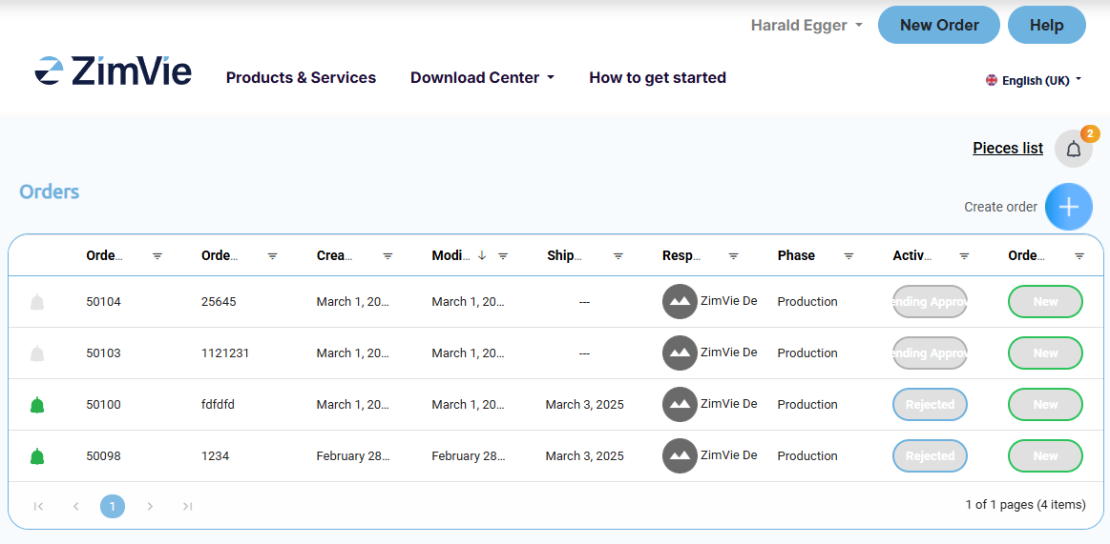
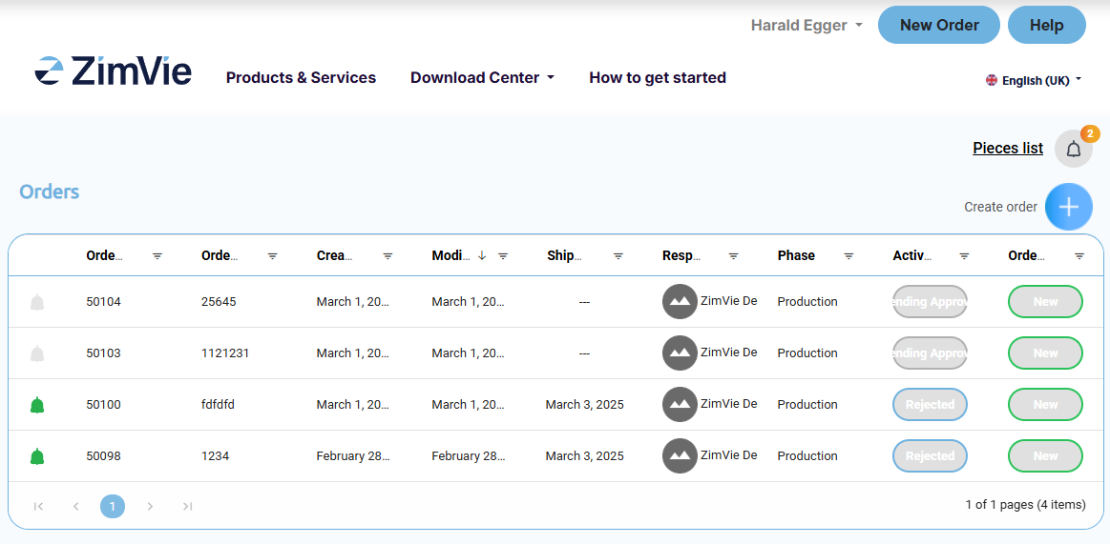
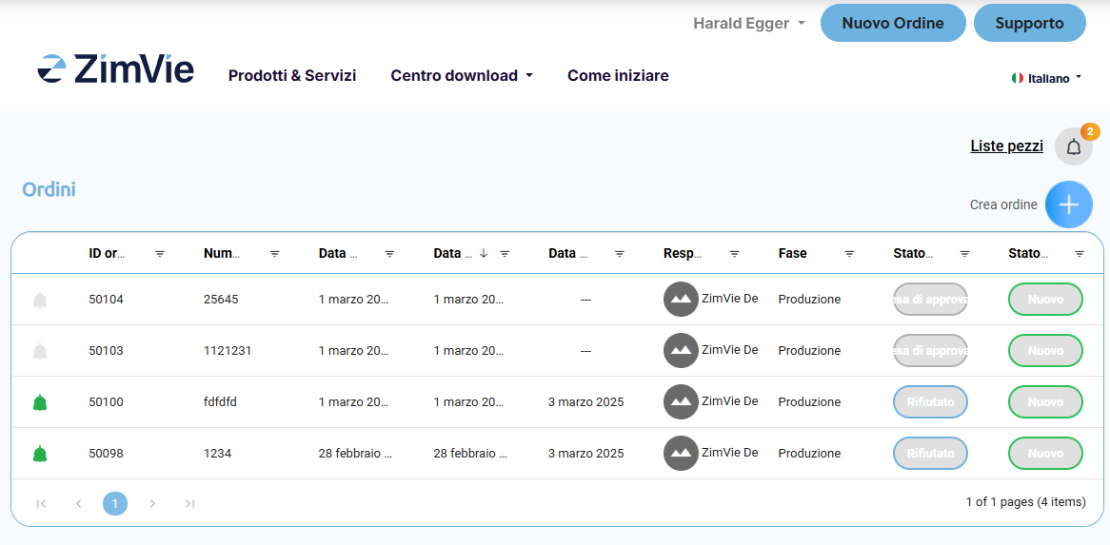
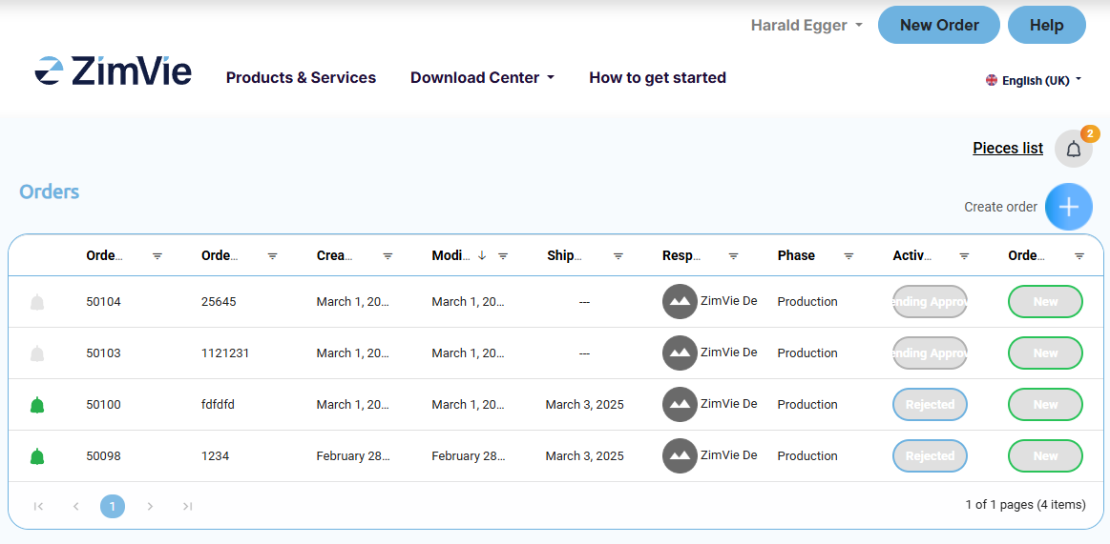
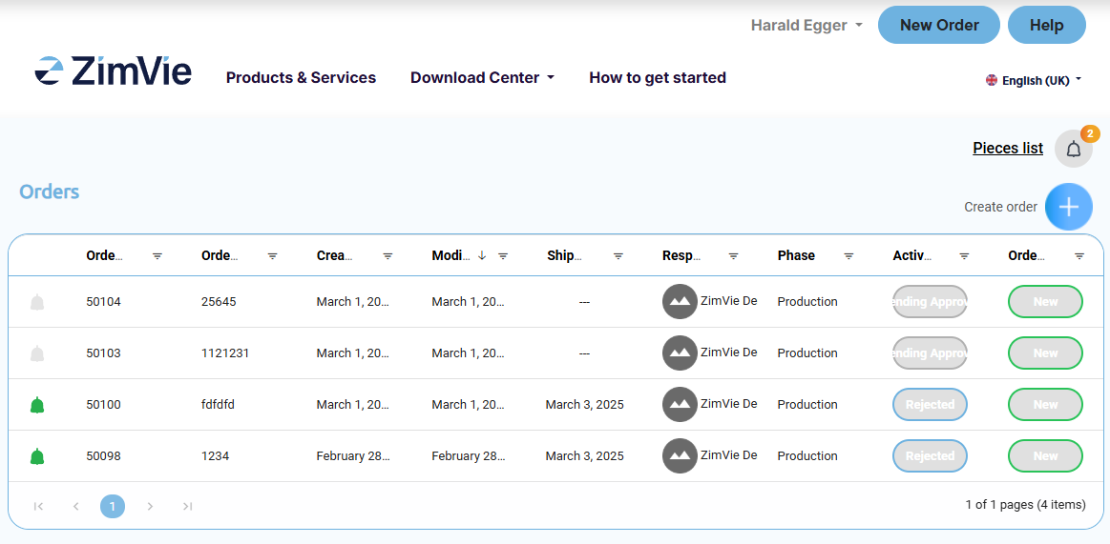

- In the case sidebar, which pops up, you will be able to add any important information about the project as well as any pertinent notes that you think might be of use for the milling center.
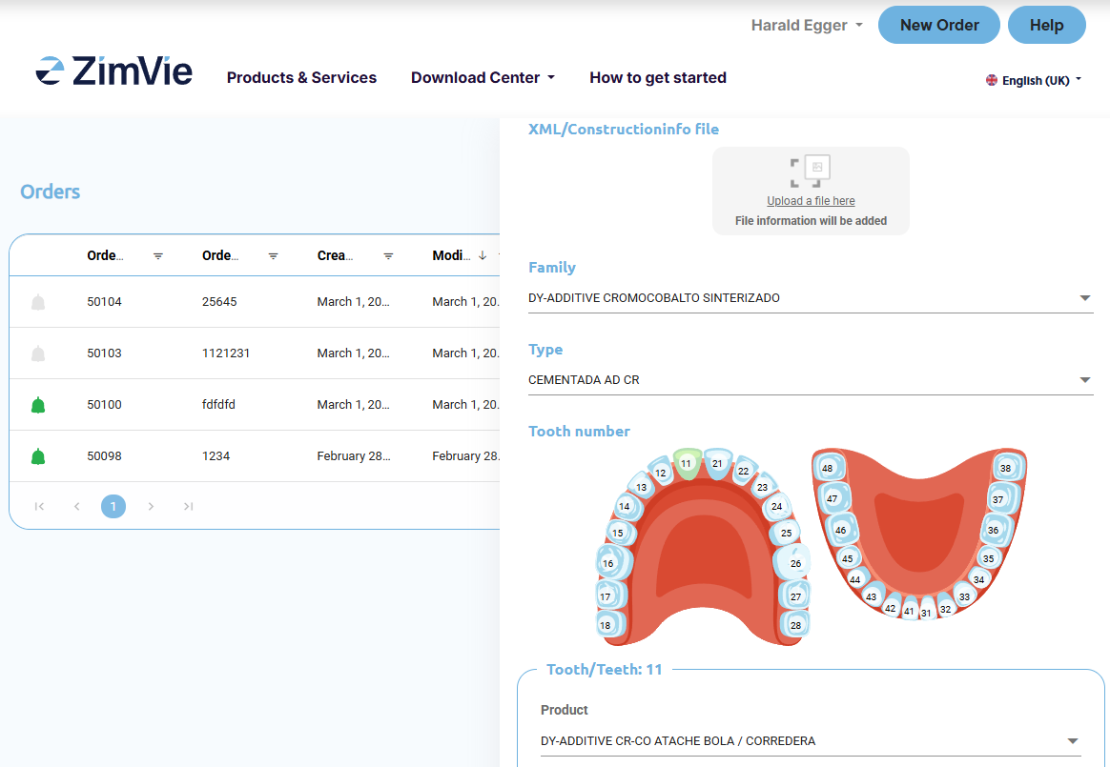
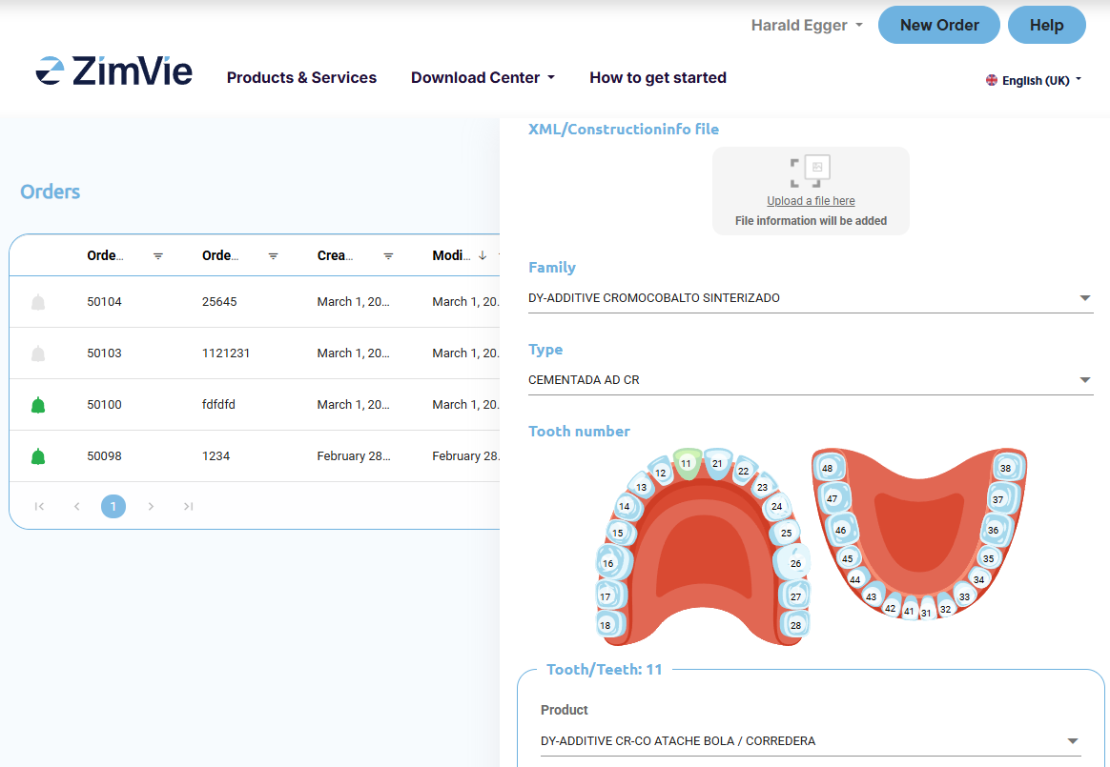
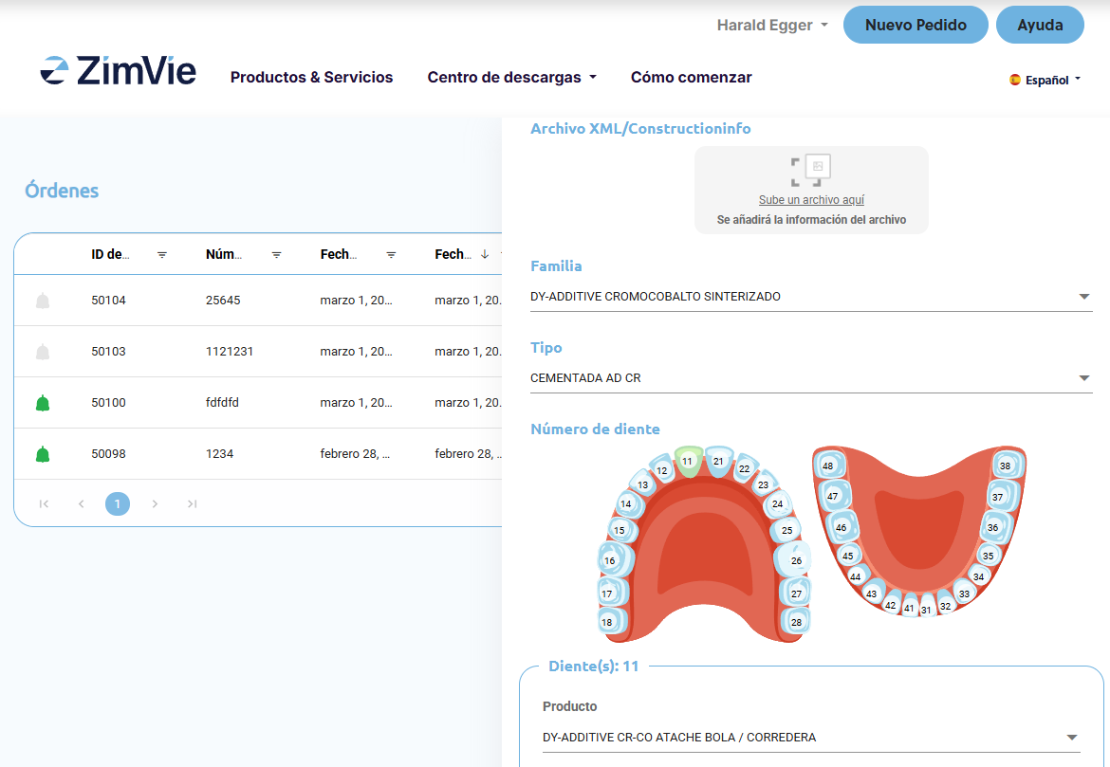

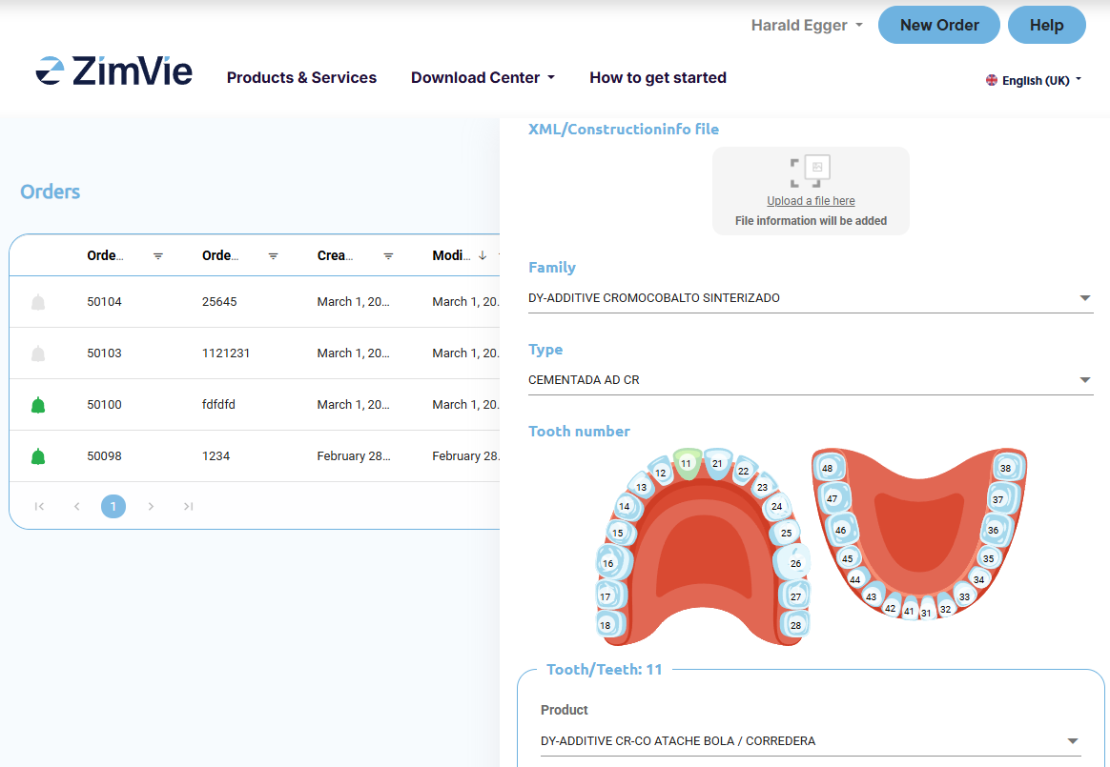
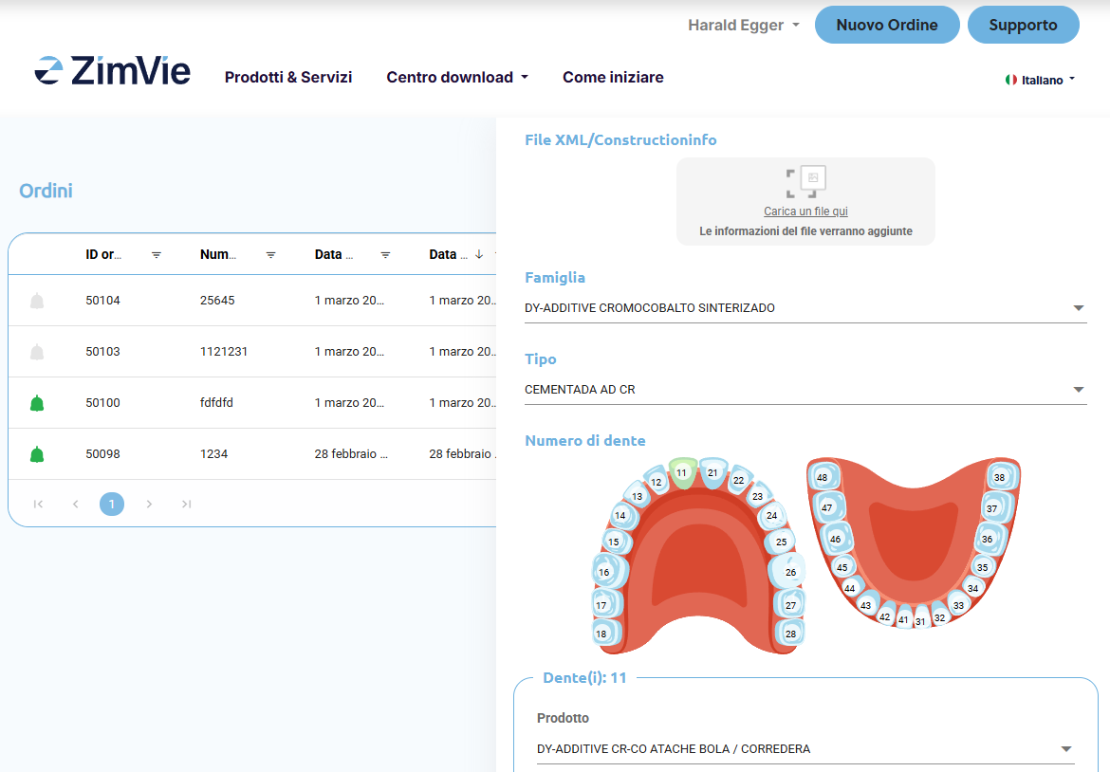
It´s on the way!
Once ready, your products will be shipped to your previously chosen address.

Helpdesk
If you require assistance through any step of the process, contact our Digital Technology Support team in your preferred languages